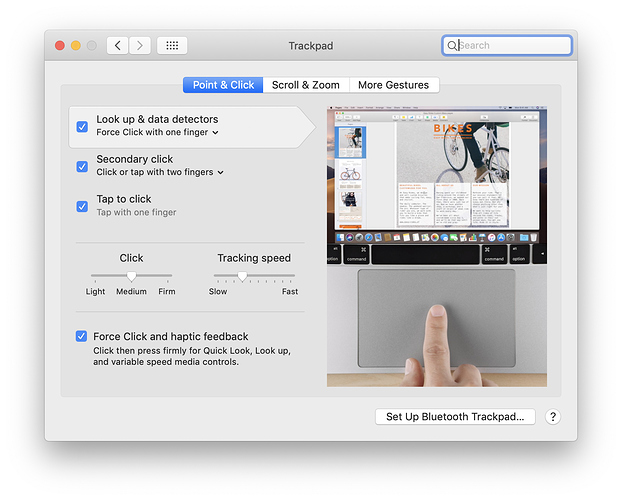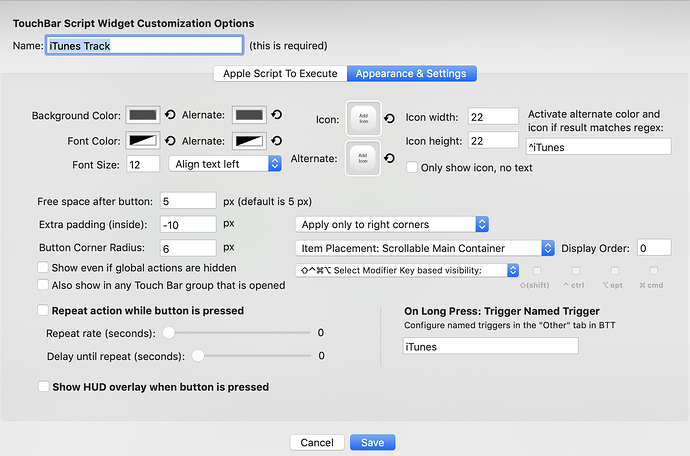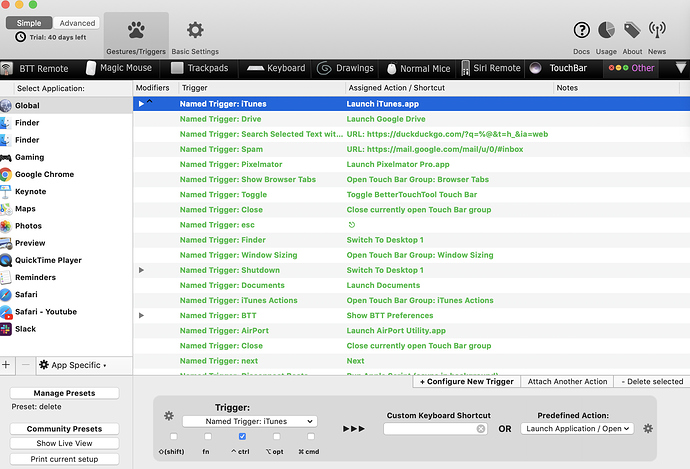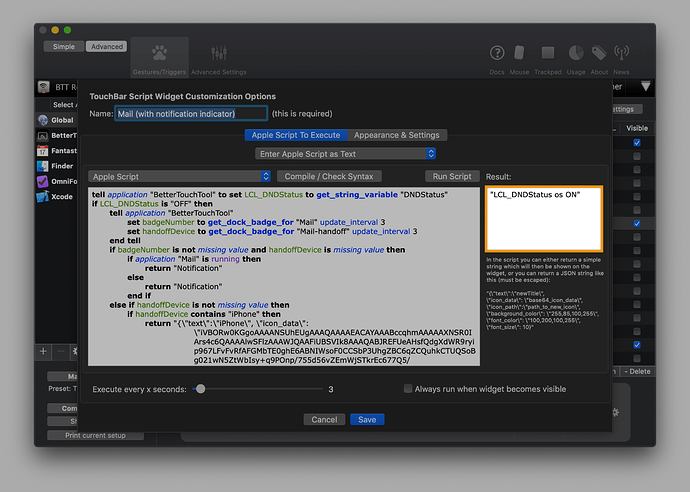#OUTDATED - check out the BLueBiRD Preset for the latest changes!
Hi Community!
As promised, here comes the third version of my Preset! As a reminder, still the same basic principles:
- Wherever you are, you see that great Dock on the right side of your Touch Bar!
- On the left, the main strip, your "personal space", where you can put your favourite quick actions, apps, links, stuff.
- Inside groups, (nearly) no scrolling! Everything is just a tap away! No searching inside groups where a trigger is!
- Never just information! Whatever you see, you can touch it, do something! Sometimes powerful scripts, sometimes just copy something to your clipboard.
- Long pressing the Dock Media Control icon brings up iTunes.
- Long pressing the Dock Schedule icon brings up the Calendar.
- Long pressing the Dock System Actions icon brings up BetterTouchTool.
- Long pressing the Dock App Controll icon brings up Window Sizing.
- Slide with two fingers on the Touch Bar to adjust the volume.
- Slide with three fingers on the Touch Bar to adjust the screen brightness.
- Slide with four fingers on the Touch Bar to adjust the keyboard illumination.
- Two finger Force Click the TrackPad will toggle the Touch Bar.
- Three finger Force Click the TrackPad will show the ClipBoard History.
- Force Click on the left upper corner of the trackpad restarts BTT.
- Press ⌃⌥ to disable BTT while holding them. Super useful to chose text from the native Touch Bar.
- Double click the Menu bar to show/hide the BTT icon as well as all other icons on its left
You will still find:
- The Dock (great music control with AirPlay Audio selection, shuffle mode, download status of a song - The great two lines calendar widget that separates your calendars, as well as the wifi debugger and IP control, debug the trackpad zoom button,…)
- The great language correction tool (*)
- A super great two lines calendar tool (*)
- A unique Sharing widget for your music (improved)
- Great unique music widgets (improved to get the covers from Music thanks to @buseco!)
- Hardware Information
- Window sizing group
- These cool TrackPad actions:
(*) For setting these up, check out the support.
Whats new in C3?
I didn't delete stuff, so check out the Caliguvara C2 details in the Heritage section below if you're not familiar with my Preset! But I added some nice stuff (especially we have a Pomodoro timer!) ![]()
General changes in C3
The icons that give information about notifications (Mail, Messages, Notes,…) now make the difference between notifications and handoff. Notifications are blue, Handoff is grey.
The Dock
Media Control
![]()
To gain space, I fused the like and dislike buttons. Tap it once to like the song you're listening to. Tap it again to dislike it. Tap it again to set it neutral again. tap…tap…tap…
Added also the great download status widget from @mingwei I think you'll love it as much as I do!
Bettered-up the share widget (still uses song.link!).
Added a search-for-music shortcut. Tap it to search your library. Hold it to search Music.
I am also super proud to present you my AirPlay Audio widget! The script shows you the AirPlay speaker you are currently using! Super smooth ![]() Tap it, and get the list you would see in iTunes where you can select your AirPlay Receiver. You will find your AirPods here too. Bonus: If you listen to music through your AirPods, their name will be displayed and the Battery Percentage below it. It's gorgeous.
Tap it, and get the list you would see in iTunes where you can select your AirPlay Receiver. You will find your AirPods here too. Bonus: If you listen to music through your AirPods, their name will be displayed and the Battery Percentage below it. It's gorgeous.
![]()
![]()
Only limitation of the AirPlay Widget for now: it won't be able to show you all your AirpLay devices if you stream simultaneously to several of them, this might come in a later extension.
Inside the new AirPods connect Widget that came up in a collaboration with @yuuiko! You'll love it!
Also, the volume slider on the right sets the iTunes volume, not the system volume! Super nice when using AirPlay, or to listen to your music in another intensity than the system sounds.
Hold the Song information to open up its location in iTunes. Hold the Dock's icon to just bring up iTunes.
Schedule
![]()
![]()
No big changes here. Taping the date and time will now show you your calendar with the date of today.
Please notice that I made some deeper work with groups and their names, in order to make updates easier (see below). You won't be able to just replace your groups, you'll have to replace only the widgets with the calendar information inside each group!! This is super mega easy by just using the alpha version which is stable enough to do so.
System Actions
![]()
Added a script to reenable zooming when it bugs (it just unchecked and checks the trackpad actions in the System Settings). Sometimes the script bugs though, in this case hold the button to bring up the System Settings' Preference Pane. Super nice super smooth!
The wifi debugger works now if you hold it. Just taping it opens up a group with your MAC dress, your Private and Public IP. Tap them to copy them to your clipboard!
App Controll
First of all, sorry for the typo… ![]()
Besides the typo, just some small design changes here depending on ⌥ y/n ![]()
![]()
![]()
New Apps
Anki - GREAT news here (Pomodoro and more) - and this is the really great new stuff of C3, besides the music group!
Those who know Anki already love it. For the others - it's just the best flashcard app out there, and the macOS version is totally free. A must for every student, so I created this preset for Anki. Three Groups.
When you study Anki, you see this:
![]()
When you create a new card, you see this:
![]()
And when you browse your cards? Well, you see this…
![]()
Switch between the groups by holding the Anki icon. Tap it to see your general Bar.
The DuckDuckGo icon works with a script, so your group will remain open if you trigger it.
See the alarm on the right? It's a great Pomodoro based on Apple Script (yess!!) I created based on @fidgetspinner's work! This still encounters some trouble, sometimes you need to hard press the upper left trackpad corner to restart BTT, but it works! At the end of each time you get a notification asking you if you want to go on in your tomato (and choose a timer so) or not! It's gorgeous if you study with this method!
![]()
![]()
Tap it to set a timer. Hold it to stop it. It's that easy. If it runs, the icon disappears and you just see the remaining time.
Information: for my workflow, I use the following Anki Add-Ons (hit ⌘⇧A to install more) using these codes:
- Customize Keyboard Shortcuts: 24411424 (needed)
- Fastbar: another toolbar for Anki 2.1 beta: 1955978390 (recommended)
- Mini Format Pack: 295889520 (needed)
- Quick & Easy: 1834460432 (recommended)
In order to work, some of them need keyboard shortcut changes as they were written for Windows. I recommend you to just paste the changes below as this would be way easier:
Customize Keyboard Shortcuts
{
"editor _extras": {
"paste custom text": "<nop>"
},
"editor add media": "F3",
"editor bold": "Ctrl+B",
"editor card layout": "Ctrl+L",
"editor change col": "F8",
"editor cloze": "Ctrl+Shift+C",
"editor cloze alt": "Ctrl+Shift+Alt+C",
"editor focus tags": "Ctrl+Shift+T",
"editor foreground": "F7",
"editor html edit": "Ctrl+Shift+X",
"editor insert latex": "Ctrl+T, T",
"editor insert latex equation": "Ctrl+T, E",
"editor insert latex math environment": "Ctrl+T, M",
"editor insert mathjax block": "Ctrl+M, E",
"editor insert mathjax chemistry": "Ctrl+M, C",
"editor insert mathjax inline": "Ctrl+M, M",
"editor italic": "Ctrl+I",
"editor record sound": "F5",
"editor remove format": "Ctrl+R",
"editor subscript": "Ctrl+=",
"editor superscript": "Ctrl++",
"editor underline": "Ctrl+U",
"m_toolbox _duplicates": {},
"m_toolbox addons": "Ctrl+Shift+A",
"m_toolbox create filtered deck": "F",
"m_toolbox export": "Ctrl+E",
"m_toolbox import": "Ctrl+Shift+I",
"m_toolbox preferences": "Ctrl+P",
"m_toolbox quit": "Ctrl+Q",
"m_toolbox see documentation": "F1",
"m_toolbox study": "/",
"m_toolbox switch profile": "Ctrl+Shift+P",
"m_toolbox undo": "Ctrl+Alt+Z",
"main add": "a",
"main browse": "b",
"main debug": "Ctrl+:",
"main deckbrowser": "d",
"main stats": "t",
"main study": "s",
"main sync": "y",
"reviewer _duplicates": {},
"reviewer bury card": "-",
"reviewer bury note": "=",
"reviewer choice 1": "1",
"reviewer choice 2": "2",
"reviewer choice 3": "3",
"reviewer choice 4": "4",
"reviewer delete note": "Ctrl+Delete",
"reviewer edit current": "E",
"reviewer flip card 1": " ",
"reviewer flip card 2": "Qt.Key_Return",
"reviewer flip card 3": "Qt.Key_Enter",
"reviewer mark card": "*",
"reviewer options menu": "o",
"reviewer play recorded voice": "v",
"reviewer record voice": "Shift+v",
"reviewer replay audio 1": "r",
"reviewer replay audio 2": "F5",
"reviewer set flag 0": "Ctrl+0",
"reviewer set flag 1": "Ctrl+1",
"reviewer set flag 2": "Ctrl+2",
"reviewer set flag 3": "Ctrl+3",
"reviewer set flag 4": "Ctrl+4",
"reviewer suspend card": "@",
"reviewer suspend note": "!",
"window_browser add note": "Ctrl+E",
"window_browser add tag": "Ctrl+Shift+A",
"window_browser change deck": "Ctrl+D",
"window_browser change note type": "Ctrl+Shift+M",
"window_browser clear unused tags": "<nop>",
"window_browser close": "Ctrl+W",
"window_browser delete": "Ctrl+Del",
"window_browser filter": "Ctrl+Shift+F",
"window_browser find": "Ctrl+F",
"window_browser find and replace": "Ctrl+Alt+F",
"window_browser find duplicates": "<nop>",
"window_browser first card": "Home",
"window_browser flag_blue": "Ctrl+4",
"window_browser flag_green": "Ctrl+3",
"window_browser flag_orange": "Ctrl+2",
"window_browser flag_red": "Ctrl+1",
"window_browser goto card list": "Ctrl+Shift+L",
"window_browser goto next note": "Ctrl+N",
"window_browser goto note": "Ctrl+Shift+N",
"window_browser goto previous note": "Ctrl+P",
"window_browser goto sidebar": "Ctrl+Shift+R",
"window_browser guide": "F1",
"window_browser info": "Ctrl+Shift+I",
"window_browser invert selection": "Ctrl+Alt+S",
"window_browser last card": "End",
"window_browser manage note types": "<nop>",
"window_browser preview": "Ctrl+Shift+P",
"window_browser remove tag": "Ctrl+Shift+D",
"window_browser reposition": "Ctrl+Shift+S",
"window_browser reschedule": "Ctrl+Alt+R",
"window_browser select all": "Ctrl+Alt+A",
"window_browser select notes": "<nop>",
"window_browser suspend": "Ctrl+J",
"window_browser toggle mark": "Ctrl+K",
"window_browser undo": "Ctrl+Z",
"Ω custom paste end style": "n",
"Ω custom paste text": "",
"Ω enable conflict warning": "y"
}
Mini Format Pack
{
"actions": [
{
"hotkey": "alt+shift+5",
"name": "strikeThrough",
"tooltip": "Apply strikethrough"
},
{
"custom": true,
"hotkey": "ctrl+shift+b",
"name": "onBackground",
"tooltip": "Highlight text"
},
{
"hotkey": "ctrl+shift+alt+n",
"label": "▼",
"name": "onChangeBgCol",
"tooltip": "Change highlight color"
},
{
"hotkey": "ctrl+.",
"name": "formatBlockPre",
"tooltip": "Insert code block"
},
{
"hotkey": "ctrl+shift+alt+_",
"name": "insertHorizontalRule",
"tooltip": "Insert horizontal line"
},
{
"hotkey": "ctrl+[",
"name": "insertUnorderedList",
"tooltip": "Toggle unordered list"
},
{
"hotkey": "ctrl+]",
"name": "insertOrderedList",
"tooltip": "Toggle ordered list"
},
{
"hotkey": "ctrl+shift+alt+]",
"name": "indent",
"tooltip": "Indent"
},
{
"hotkey": "ctrl+shift+alt+[",
"name": "outdent",
"tooltip": "Outdent"
},
{
"hotkey": "ctrl+shift+alt+s",
"name": "justifyCenter",
"tooltip": "Center text"
},
{
"hotkey": "ctrl+shift+alt+l",
"name": "justifyLeft",
"tooltip": "Align text to the left"
},
{
"hotkey": "ctrl+shift+alt+r",
"name": "justifyRight",
"tooltip": "Align text to the right"
},
{
"hotkey": "ctrl+shift+alt+b",
"name": "justifyFull",
"tooltip": "Justify text"
}
]
}
Special mention @JInxyface for the Anki groups ![]() Hope studying and GoT go well man!
Hope studying and GoT go well man!
Gmail.com
![]()
This gmail group should just use the normal. shortcuts from gmail. Just make sure you activate them in the gmail settings (settings → general → turn keyboard shortcuts on).
@r.hill this one is for you man ![]()
Safari
![]()
Worked a bit more on this one. Tap the triggers for the side bar to open them, hold them to add the current URL to their list. Jump to the top/bottom/screen-per-screen of a page with the arrows, export a page as PDF or print it, or just share it easily (hint: hitting the share button itself copies the url to your clipboard).
HomeKit
![]()
Well, this was a tricky one. I used the French article published at macg. You'll find a HomeKit icon that opens the HomeKit Group with some basic commands (turn the lights green, set one lightbulb to 30%,…). You'll have to put Siri to text modus in the System Preferences, which is a bit the inconvenient of the thing.
My two lightbulbs are Silver Star and White Star. Change their names in their Siri actions and you should be able to control your lights from your Touch Bar! ![]()
More
- Script improvements regarding battery life
- Added a stickies shortcut: taping it opens up Stickies, holding it pastes the selected non formatted text to a new sticky (⌘⇧Y basically).
- Small improvements on the Song Info widget, now displays the title of the song when iTunes is paused
- Bug fixes
- Cleaning up the group names in order to keep things easier for the future.
I think that my preset differs in a big way from what GC and AquaTouch offer you - it is highly personalised to suit exactly your needs, with stupid things like the General Slider on the left of the dock. So I think that in the future I will just post the changes below in the comments, like extensions that you can just add to your preset. In this way, this preset would be the last you have to download as a block, after you can just add what you want/need from the comments without setting up all the time your calendars and stuff.
Support
Basically the Support from C2.
Sharing Music
In order to make the new Music sharing widget work, we just need to install the Json Helper from the Mac App Store!
Adding calendars
First of all, before setting up anything, you'll have to install iCallbuddy. Please do not hesitate to ask if you need help for this. Basically this tool allows us to "communicate" with the calendar, and further more to filter the information we need (date, time, and name of events of a specific calendar).
Setting up the calendars is quite easy, but it might take some minutes - depending on how quick you copy/paste ![]()
-
First, we need the name the computer uses for the calendar we want to see, the so called UID. I need you to open up the Script Editor application (should be in the Folder Applications → Utilities).
Open the program, open a new document and pastetell application "Calendar" set theCalendarName to "YOUR_CALENDAR_NAME_HERE" set theCalendar to first calendar where its name = theCalendarName end tell -
Replace YOUR_CALENDAR_NAME_HERE (keep the quotes in the script, otherwise it won't work) and click the "Run the script" button.
The result will look like below, without the emojis . This is the UID, the name macOS uses for your calendar.
. This is the UID, the name macOS uses for your calendar.
Copy the text between the quotes (here: all the text from D67A……339) without the quotes this time. -
Open up BetterTouchTool and navigate on the global settings to Schedule Mode group, which you'll open up. Open up the
 Script: Privat Calendar. At two points in the script you'll find "PRIVAT_CALENDAR_UID_HERE", which you will replace with the ID we copied right before in the Script Editor. This allows the script to get information only from this calendar, and not all of them.
Script: Privat Calendar. At two points in the script you'll find "PRIVAT_CALENDAR_UID_HERE", which you will replace with the ID we copied right before in the Script Editor. This allows the script to get information only from this calendar, and not all of them.
Hit save, and if you check the Schedule Control Center you should see your next event of your chosen calendar. But if you click it, you still won't get any result. And that's where the fun starts. -
Open the Subgroup Privat Calendar in the Global triggers of BetterTouchTool. Just like before replace "PRIVAT_CALENDAR_UID_HERE" in every script beginning with
 Script: Privat Free today (one replacement) up to
Script: Privat Free today (one replacement) up to  Script: Event 10 ("Event 1" to "Event 10" you'll have to make two replacements each time. I left you hints where you have to do this.)
Script: Event 10 ("Event 1" to "Event 10" you'll have to make two replacements each time. I left you hints where you have to do this.) -
Et voilà.
By default you can add two calendars ("Privat" and "Calendar 1"). For the Birthday Calendar you have to copy it's UID only in the script in the Schedule Mode group.
If you want more calendars, just duplicate the Calendar 1 widget and it's Subgroup, name them Calendar 2 and add the UIDs like before. ![]()
Don't hesitate to ask for help in the comments or via PM!
Setting up the Spelling widget
-
With the Spelling language active in System Preferences → Keyboard → Text, open the terminal.
-
Paste
defaults read -g NSPreferredSpellServerLanguage
And press enter. Copy the result somewhere, as you'll need it later.
eg: if you selected Australian English in the settings, the terminal will show you en_AU. -
In the BetterTouchTool window, go to TouchBar → Global → Language (in the "Subgroups" part, open the group) and duplicate one of the language Shell Scripts (⌘C, then ⌘V). It will appear somewhere up in the action list, move it back down to the language group.
-
Click the rack wheel on the low right corner (next to the execute Shell Script button). In my example, I duplicated the Italian Spelling. Replace it with the abbreviation you got from the terminal (step 1)
-
Ok, so now we have a new button! But the widget will show a
 if you added it like this. To fix this, go to TouchBar → Global → CS_FakeControlStrip (open the group) → "Shell Script/Task: Language" (the first one in the group). Double Click it to open it's settings. Copy one of the
if you added it like this. To fix this, go to TouchBar → Global → CS_FakeControlStrip (open the group) → "Shell Script/Task: Language" (the first one in the group). Double Click it to open it's settings. Copy one of the
elif [ $MULTI = it ]; then echo 🇮🇹
lines, and paste it below in order to have it twice. Replace now the language part with the result you got from step.
eg: This should look like this
elif [ $MULTI = en_AU ]; then echo 🇮🇹
Then, change the flag with any emoji of your choice. You should paste it from your clipboard, as you can't add special characters natively in BTT.
And that's it! Don't forget to hit save
Hardware Information
Used to call this "Game Mode" before, but this fits better in my eyes.
I didn't find a "native" way to extract these informations from the Activity Monitor. So you'll have to install this iStats file from Github.
If you want to add more games in the game mode, please open up BetterTouchTool, right click "![]() Gaming" on the left and click "Edit conditional activation group". Inside, hit on of the plus buttons, and make a new line with "App Name" and "is". Paste the exact name of your game at the end in order to bring the Gaming Mode Touch Bar up when you play it.
Gaming" on the left and click "Edit conditional activation group". Inside, hit on of the plus buttons, and make a new line with "App Name" and "is". Paste the exact name of your game at the end in order to bring the Gaming Mode Touch Bar up when you play it.
Don't hesitate to ask for help in the comments or via PM!
How to use the DuckDuckGo Button with Haste
Install Haste from the Mac AppStore. The free version is perfectly fine.
These are the settings you'll have to activate inside the Haste App:
IMPORTANT.
Before installing any preset, please open BetterTouchTool, select "Manage Presets" on the bottom left, and export all your Presets. Export Triggers&Settings when you're asked to!!! If anything happens during the installation of another preset (this should not happen, but still), you can go back to what you had easily by double clicking the saved file.
Tell me what you think! Feedback is wanted and welcome, feel free to add what you need to your Presets! As always, I hope I didn't forget anybody in the credits in the codes, if so please say so in the comments! Also, I am not aware of any copyrights as I found all the codes I did not write myself here in the Community or in other forums, so please send me a PM or paste a comment below to point out any thing that needs to be corrected! Thank you ![]()
I run this preset in my daily life, but if you encounter any trouble feel free to contact me via PM or in the comments below so I can see how I could resolve this ![]()
Enjoy your day! ![]()
Caliguvara C3.bttpreset (22.3 MB)
Updates
As I told you, C3 was the last "entire Preset" update. So please find below a list with the Updates I posted in the comments since the C3 Preset has been released. You can also use them without using the original C3 Preset and just add these .jsons to your very own Preset!
Info: to install a .json, just open the import window of BTT and select the .json
1. New Handoff functions
More energy efficient handling of the handoff status, brand new beautiful icons! Contains also a fix for the Do Not Disturb Widget (that may have not worked if your system language wasn't English).
More about Handoff
Notifications are displayed by a red dot, and the handoff function now displays the actual icon, not just a color! Really nice!
Plus, I changed the code to get this to the latest possibilities of BTT! This makes it way more energy efficient!The following apps are supported (Notification Dot, Handoff from iPhone, iPad and Apple Watch)
- Notes
- Messages
- One Chat (Notifications only)
- Safari
- PDF Expert
- Reminders
Just download the json and open it from the import section of BTT. Hopefully they do even appear at the location of old widgets, otherwise you'd have to drag them manually. And you can safely delete the old ones
Handoff.json (2.4 MB)
2. New Music Playing Status
Added a better second line when music was paused. I think it's nicer if the song's title doesn't "jump around" in the widget. Also updated added some script to update the song and cover as soon as one of the widgets is triggered.
Configuration support
In order to get the Track name widget updated when you pause a song, or the Artwork widget updated when you jump to the next song, I need you to make three small modifications:
Please note: if you paste these widgets in several groups, you'll have to repeat the renaming procedure with the UUID of the corresponding widgets inside each group!iTunes Artwork and Song info Widgets (Play/Pause changes).json (128.1 KB)
3. New BTT TouchBar group
The group is updated in order to fit better to the new UI!
For your personal information
Don't forget to adjust the associated action script inside the "Emulate Active App" Widget!! I added a small text to the widget in order to make it clearer.
The Triggers.json contains only the command to check for updates.BTT Group.json (430.0 KB)
Triggers.json (591 Bytes)
4. Fixed AirPods Widget
You know this situation, as soon as you connect any bluetooth device to your computer the AirPods icon changes to this useless state?
Well, I'm glad to tell you that this is the past!
It's fixed and will now only show this icon when the AirPods are actually connected, and in this case will also return the Battery percents
AirPods Widget.json (67.1 KB)
5. AirPods via Notification
This one gets the AirPods widget out of the TouchBar, inside a nice and smooth Notification!
A two finger slide down starting outside the Trackpad shows the connection status of the AirPods.
Doing the same action pressing also ⌥ at the same time dis/connects the AirPods! And shows this…
When you finished using your AirPods and disconnect them through the gesture, you'll get a little notification about this too. It works like magic.
AirPods Status.json (10.8 KB)
Heritage
Caliguvara C2
Hi everybody!
Here we go, for the second version of my preset!
First, just see. Then get the explanations below
And more…
The Basics
Nothing new here. You'll still have a great Control Center on the right side of your Touch Bar, with your favourite quick actions on the left. Notice the whole new design of the Control Center icons. It's gorgeous.
As before, wherever you are:
- Long pressing the Media Control Control Center icon brings up iTunes.
- Long pressing the Schedule Control Center icon brings up the Calendar.
- Long pressing the Calendar/Reminder Control Center icon brings up BetterTouchTool.
- Long pressing the App Switcher Control Center icon brings up Window Sizing.
- Slide with two fingers on the Touch Bar to adjust the volume.
- Slide with three fingers on the Touch Bar to adjust the screen brightness.
- Slide with four fingers on the Touch Bar to adjust the keyboard illumination.
- Two finger Force Click the TrackPad will toggle the Touch Bar.
- Three finger Force Click the TrackPad will show the ClipBoard History.
- Force Click on the left upper corner of the trackpad restarts BTT.
- Press ⌃⌥ (ctrl opt) to disable BTT while holding them. Super useful to chose text from the native Touch Bar.
- Double click the Menu bar to show/hide the BTT icon as well as all other icons on its left (thanks @Andreas_Hegenberg for adding this feature by the way!!)
Also I see the Touch Bar as a keyboard extension, not as a second screen. My Preset will mostly show you buttons, and you'll always be able to trigger an action when you touch something you see. Some actions even have triggers, so if you push them for a longer moment, they do something else. As an example, the Safari icon can launch Safari, and if you press&hold it you get a preview of your currently open tabs. Select one of them, and safari will open up with this tab. Also, the scripts I use run mostly (mostly) only when they are shown - thanks to the fact that they are often own groups.
The Control Center
① Media Control
Notice first of all the new colours! Coming right out of the iTunes icon, it suits perfectly the iTunes music player! Saw the new AirPods icon? I totally reworked it, looks great to me! Noticed the smooth way the album cover has two rounded Cornes and fits perfectly the Song information? If you tap the cover, you play/pause your music. Clicking the song information brings you to the next song. Long press the cover and play the last song once again. Long click the title and open iTunes right away. This is possible because what you see is not the original music widget, but a separate script created with the help of @yuuiko. Thanks again man!
AirPods disconnected, music paused.
Also, this group presents you a whole new way to share your music! Using Apple Music, but your friends don't? This ain't no problem anymore. Click the share widget, and you'll be taken to song.link. In our example, the result looks like this.
You can now send the link to whom you want, and they'll be able to chose the way they want to listen to your recommended music!
You'll need to download a tool from the Mac App Store in order to make this work. It will never be active unless the Sharing Action contacts it, so it's very energy friendly! Find more in in the Support "❶ Sharing Music".
② Calendar/Reminder
My new favourite, and I drove myself nuts to get us here!
On the left you'll also get your next scheduled reminder, if you have some.
As a huge update to my Caliguvara C1 preset, you can now separate your events by calendar. Also, you'll see them pictured in two lines, with the date and time in the first line, and the event in the second. I will nevertheless need you to install iCallBuddy and adjust some stuff in the widgets inside BetterTouchTool. Find out more in the Support "❷ Adding calendars" on how to make these groups work.
Taping the events opens a group with a 10-events-preview.
Yeah, my life sucks…
Check out the weather widget you saw on the right!
Getting highest and lowest, als well as the medium temperature and the rain forecast of the week!
③ System Actions
No big changes here.
We still have the great spelling shell script widget here (check Support "❸ Setting up the Spelling widget"), the internet connection widget, a button to mute the volume, and a shortcut to get to the login screen. Find out how to make the hardware status work in Support "❹ Game Mode".
Tap and hold the internet connection widget to turn wifi off and on again.
④ App Switcher
Basic.
Pressing the ⌥ Key lets you quit the apps you select.
This is it about the Control Center!
The main strip
No big changes here.
The Mail, Messages and One Chat icon will now get this blue background if you have notifications.
You can change your favourite application by changing its name in the code, it's easy.
Safari and Messages will highlight in blue too if handoff is detected. More applications are in the pipe for a later release!
Long pressing some apps will bring up others instead (please check out the trigger tab to discover and/or edit them).
Put your own apps, links, folders, files or whatever you want here, this strip is all for you!
Plus, I enlarged the actions for specific programs. Your Control Center will always be shown on the right.
Click the icon on the left of the Control Center to open a specificities group, tap it again to close the group.
Some groups will open up and close all by theirselves if their app is in the front, such as the BTT group, the Youtube group, IINA, Transmission,…Window Sizing
No big changes here. The icons should be self explaining, if not please check the BTT settingsClose the group with the small arrow next to the Control Center.
BetterTouchTool
Unfortunately the Advanced configuration and Action buttons only work if BTT has its standard window width, as these buttons move in their own way in the window. Press ⌥ to access the tabs of BTT.Finder
On the left, buttons to clean up the Desktop selection, rename several selected items. Attention, the mouse has to be on one of the items for these actions, as I trigger the right click menu.
Love stacks? So do I. Activate them with the cool Stacks widget!
Also, we have a quick access to the hidden Library folder, to our document folder and the iCloud folder.
The sharing part is self explaining, once again the mouse curser needs to be on (one of) the item(s) you want to share.YouTube
This group is based on the solution found in other Presets too. Easy to use, self explaining. The PiP is the Aquatouch Solution as I trigger PiPifier in my daily life.Game Mode
Discover how to install it and add your own games in the Support "❹ Game Mode".More supported Apps (Screenshots only)
Photos
Transmission
…
And all the Apps supported in C1!Support
❶ Sharing Music
In order to make the new Music sharing widget work, we just need to install the Json Helper from the Mac App Store!
❷ Adding calendars
First of all, before setting up anything, you'll have to install iCallbuddy. Please do not hesitate to ask if you need help for this. Basically this tool allows us to "communicate" with the calendar, and further more to filter the information we need (date, time, and name of events of a specific calendar).
Setting up the calendars is quite easy, but it might take some minutes - depending on how quick you copy/paste
First, we need the name the computer uses for the calendar we want to see, the so called UID. I need you to open up the Script Editor application (should be in the Folder Applications → Utilities).
Open the program, open a new document and pastetell application "Calendar"set theCalendarName to "YOUR_CALENDAR_NAME_HERE"
set theCalendar to first calendar where its name = theCalendarName
end tellReplace YOUR_CALENDAR_NAME_HERE (keep the quotes in the script, otherwise it won't work) and click the "Run the script" button. Photo because it seems like they do not appear here.
The result will look like below, without the emojis. This is the UID, the name macOS uses for your calendar. Photo because it seems like they do not appear here.
Copy the text between the quotes (here: all the text from D67A……339) without the quotes this time.Open up BetterTouchTool and navigate on the global settings to Schedule Mode group, which you'll open up. Open up the
Script: Privat Calendar. At two points in the script you'll find "PRIVAT_CALENDAR_UID_HERE", which you will replace with the ID we copied right before in the Script Editor. This allows the script to get information only from this calendar, and not all of them. Photo because it seems like they do not appear here.
Hit save, and if you check the Schedule Control Center you should see your next event of your chosen calendar. But if you click it, you still won't get any result. And that's where the fun starts.Open the Subgroup Privat Calendar in the Global triggers of BetterTouchTool. Just like before replace "PRIVAT_CALENDAR_UID_HERE" in every script beginning with
Script: Privat Free today (one replacement) up to
Script: Event 10 ("Event 1" to "Event 10" you'll have to make two replacements each time. I left you hints where you have to do this.)
Et voilà.
By default you can add two calendars ("Privat" and "Calendar 1"). For the Birthday Calendar you have to copy it's UID only in the script in the Schedule Mode group.
If you want more calendars, just duplicate the Calendar 1 widget and it's Subgroup, name them Calendar 2 and add the UIDs like before.Don't hesitate to ask for help in the comments or via PM!
❸ Setting up the Spelling widget
With the Spelling language active in System Preferences → Keyboard → Text, open the terminal.
Paste
defaults read -g NSPreferredSpellServerLanguage
And press enter. Copy the result somewhere, as you'll need it later.
eg: if you selected Australian English in the settings, the terminal will show you en_AU.In the BetterTouchTool window, go to TouchBar → Global → Language (in the "Subgroups" part, open the group) and duplicate one of the language Shell Scripts (⌘C, then ⌘V). It will appear somewhere up in the action list, move it back down to the language group.
Click the rack wheel on the low right corner (next to the execute Shell Script button). In my example, I duplicated the Italian Spelling. Replace it with the abbreviation you got from the terminal (step 1)
Photo because it seems like they do not appear here.Ok, so now we have a new button! But the widget will show a
if you added it like this. To fix this, go to TouchBar → Global → CS_FakeControlStrip (open the group) → "Shell Script/Task: Language" (the first one in the group). Double Click it to open it's settings. Copy one of the
elif [ $MULTI = it ]; then echo 🇮🇹
lines, and paste it below in order to have it twice. Replace now the language part with the result you got from step.
eg: This should look like this
elif [ $MULTI = en_AU ]; then echo 🇮🇹
Then, change the flag with any emoji of your choice. You should paste it from your clipboard, as you can't add special characters natively in BTT.
And that's it! Don't forget to hit save❹ Game Mode
I didn't find a "native way to extract these informations from the Activity Monitor. So you'll have to install this iStats file from Github.
If you want to add more games, please open up BetterTouchTool, right click "
Gaming" on the left and click "Edit conditional activation group". Inside, hit on of the plus buttons, and make a new line with "App Name" and "is". Paste the exact name of your game at the end in order to bring the Gaming Mode Touch Bar up when you play it.
Don't hesitate to ask for help in the comments or via PM!
How to use the DuckDuckGo Button with Haste
Install Haste from the Mac AppStore. The free version is perfectly fine.
These are the settings you'll have to activate inside the Haste App:
And the future?
I do not plan to do big and gorgeous presets like @yuuiko with the magnificent AquaTouch Preset or @GoldenChaos with the homonymous preset.
But I will for sure publish my little updates if I see a sort of interest here by the downloads/comments/PM. Please understand nevertheless that I do this preset just for fun and for my workflow, so it might not fit for everybody. If you want to, please use my preset, and adapt it to your personal needs!! I am not aware of any intellectual property in this script as it only takes stuff I found in forums like this one, so please message me if you find anything!
Very soon will also be implanted the new AirPods widget presented by @yuuiko.
A better support of the handoff feature by highlighting is planned too.
IMPORTANT.
Before installing any preset, please open BetterTouchTool, select "Manage Presets" on the bottom left, and export all your Presets. Export Triggers&Settings when you're asked to!!! If anything happens during the installation of another preset (this should not happen, but still), you can go back to what you had easily by double clicking the saved file.Caliguvara C2.bttpreset (19.1 MB)
Have a beautiful day everyone! Fell free to contact me if you encounter any trouble!
Caliguvara C1
Hello together!
In some discussions I recently had with members of this forum, I realised I had a different approach to the Touch Bar than many here.
So let me share this.First of all: I see the Touch Bar as a keyboard extension, not as a second screen. My Preset will mostly show you buttons, and you'll always be able to trigger an action when you touch something you see. Some actions even have triggers, so if you push them for a longer moment, they do something else. As an example, the Safari icon can launch Safari, and if you press&hold it you get a preview of your currently open tabs. Select one of them, and safari will open up with this tab. Also, the scripts I use run mostly (mostly) only when they are shown - thanks to the fact that they are often own groups.
Also, my preset replaces the actual Touch Bar. You'll be able to switch between Apple's Touch Bar and this preset with a two finger force touch on your trackpad - at any time. To open the BetterTouchTool settings (the icon is not shown in the menu bar on the screen) just press and hold the System Actions icon (second from the right - will be there all the time). A Force Touch on the top left corner of the trackpad will restart BTT.My Touch Bar is thought with the idea to always have a static "Dock" sticking to the right, that shows whatever happens. It gives you access to groups of ① the music or media player you currently use, ② your next calendar and reminder events, ③ some basic settings/System actions, as well as ④ an App Switcher (which, if used with ⌥ allows you to quit the apps you tap).
This is what the Basic TouchBar looks like.
As you see, on the right the groups mentioned above. Let's open up each of them.
① Media Control
The AirPods Widget on the left connects your AirPods and shows they current battery state. Find more information on how to set it up here. It's actually super easy.
Followed you have some scripts I got in collaboration from @yuuiko or actually copied from his great AQT Preset. Yeah, shame on me… Check the BTT prefs to see how to set a song on pause, how to share it (this might not work for now), etc. If you use youtube or any safari video, QT/IINA, the iTunes script widget (because this is not the original BTT Widget, in order to give special actions for tapping the cover or the text) will disappear, and show you the title of what you're listening to.
Note Bene: press&hold the play/pause icon to bring up iTunes at any time.② Calendar/Reminder
In red, the events of today. If you click them, you'll get more events, the next 10 actually.
You have a pretty useless full time view, as well as a weather forecast. I need to know if the car will be wet…③ System Actions
Basic stuff here. On the left, a super efficient language shell script @nikivi was asking for, showing you your current Spelling according to what you set in System Settings → Keyboard → Text. A big thanks to the mactechnews.de forum who basically wrote this stuff for me! If you tap it, another group will open, letting you select any other language of your choice. Attention, you'll have to add yours. Find the How to guide at the end of this description.
The wifi icons actually just pings google.com - and allows you to check if your wifi has also an internet connection. If it fails, the button turns red. The window icon gives you access to the window resizing options from bettertouchtool.④ App Switcher
④ App Switcher (With ⌥ when you opened the group)
The left main strip is actually super personalised. The idea is that you can just put your most needed stuff here, apps, files, websites,… Mail will have a reddish background and show you the amount of unread mails on it's right if you have some. Same for messages.
The DuckDuckGo Icon will bring up a DuckDuckGo Launcher Floating WebView @CJK wrote for me. This bugs sometimes for any reason, so I added an (by default inactivated) launcher for Haste.
See that little black finder on the left side of the group? It sticks to the right too. For some applications (Finder, IINA, QT, BTT, Preview, Keynote, OneNote, Reminders,…) I entered special triggers. These are meant to not to interfere with your Global strip, that's why they are in this kind of groups. You'll wind a template group in the general option, so if you have an app you want to use special triggers for, just copy the folder to app-specific actions and you add inside whatever you want! Here's what the finder looks like.
You find the possibility of triggering the right clicks for cleaning up your desktop, using stacks (macOS Mojave only), showing the Library and hidden files, as well as the sharing options for a selected file.
Enpass is a cheat, as it will just permanently show you two options, one two lock your Vault, one to Unlock it with TouchID - it simulates mouse actions for this.
Of course we have a gaming mode!
Beyond this, I added some trackpad actions to see Mission Control, enter Fullscreen, Lookup the word under the curser, etc.
In order to make them work perfectly (on the right) I invite you to set your Trackpad settings to the ones shown on the left. Or to adjust my triggers
So here we are. My little preset. Once again, a big thank you @yuuiko who helped me fixing parts, and made others run!
In order to make the gaming mode work, you'll have to install this iStats file from Github.
In order to get the Reminders and Calendar Widgets to work, you'll have to install iCallbuddy.
IMPORTANT.
Before installing any preset, please open BetterTouchTool, select "Manage Presets" on the bottom left, and export all your Presets. Export Triggers&Settings when you're asked to!!! If anything happens during the installation of another preset (this should not happen, but still), you can go back to what you had easily by double clicking the saved file.
How to add other languages to the Spelling feature
With the Spelling language chosen in System Preferences → Keyboard → Text, open the terminal.
Paste
defaults read -g NSPreferredSpellServerLanguage
And press enter. Copy the result somewhere, as you'll need it later.
eg: if you selected Australian English in the settings, the terminal will show you en_AU.In the BetterTouchTool window, go to TouchBar → Global → Language (in the "Subgroups" part, open the group) and duplicate one of the language Shell Scripts (⌘C, then ⌘V). It will appear somewhere up in the action list, move it back down to the language group.
Click the rack wheel on the low right corner (next to the execute Shell Script button). In my example, I duplicated the Italian Spelling. Replace it with the abbreviation you got from the terminal (step 1)
Ok, so now we have a new button! But the widget will show a
if you added it like this. To fix this, go to TouchBar → Global → CS_FakeControlStrip (open the group) → "Shell Script/Task: Language" (the first one in the group). Double Click it to open it's settings. Copy one of the
elif [ $MULTI = it ]; then echo 🇮🇹
lines, and paste it below in order to have it twice. Replace now the language part with the result you got from step.
eg: This should look like this
elif [ $MULTI = en_AU ]; then echo 🇮🇹
Then, change the flag with any emoji of your choice. You should paste it from your clipboard, as you can't add special characters natively in BTT.
And that's it! Don't forget to hit save
HAVE A GREAT DAY EVERYBODY! Thanks for reading! Tell me what you think
The most important at the very end: Caliguvara.bttpreset (23.2 MB)

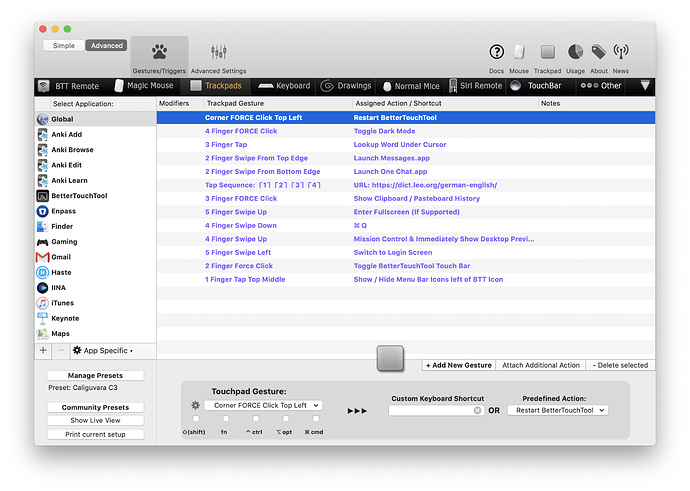
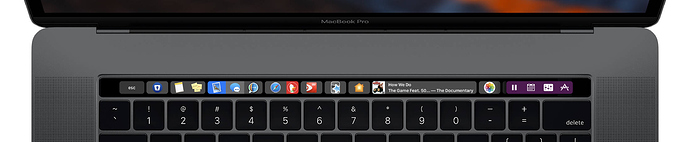
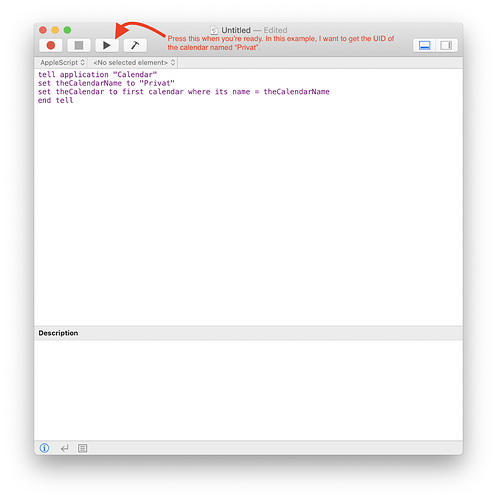
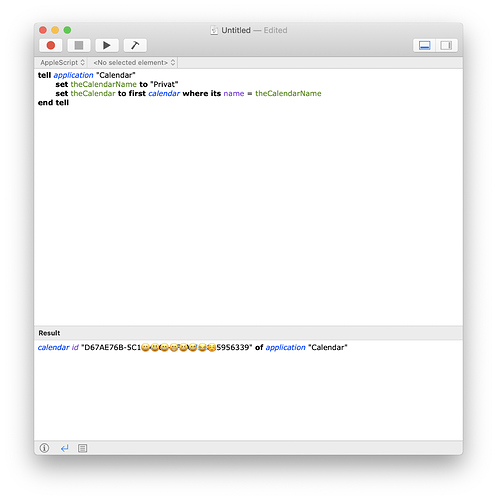
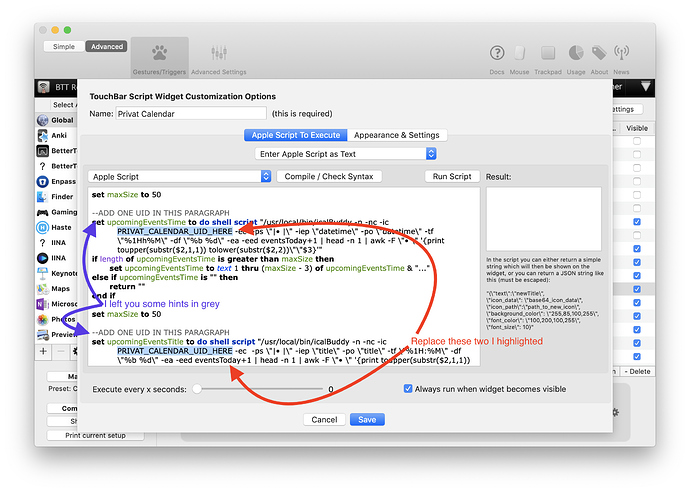
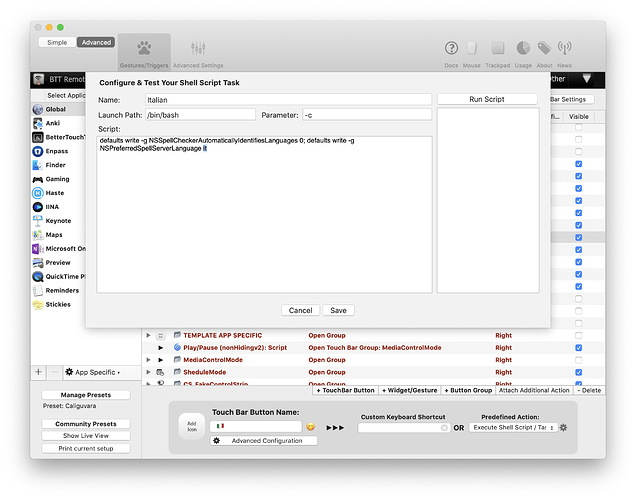
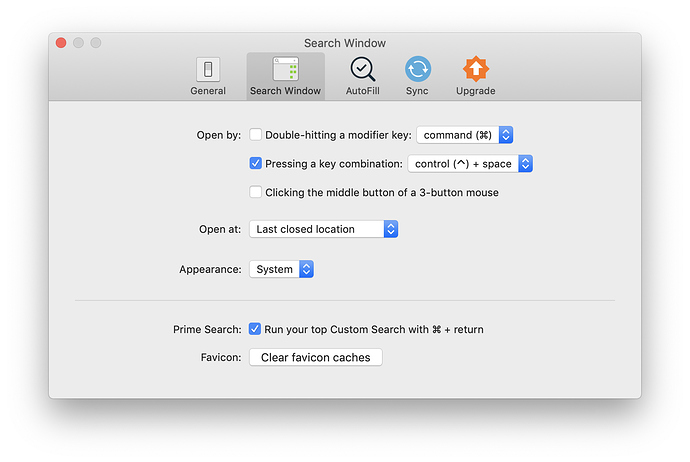
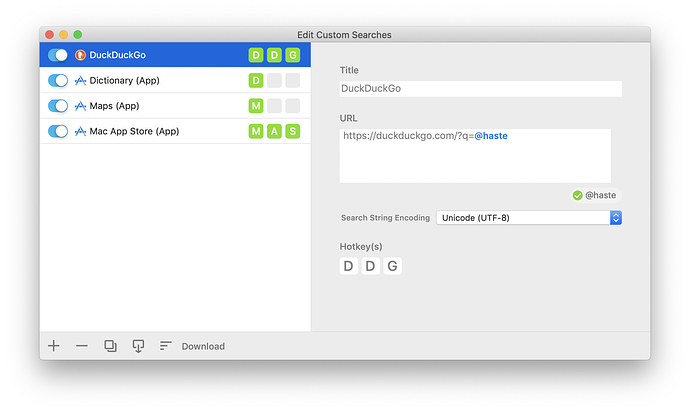
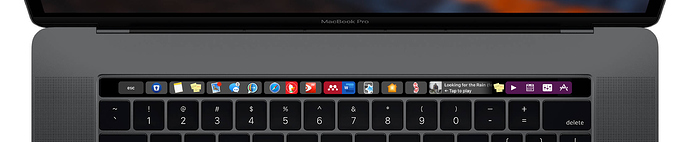
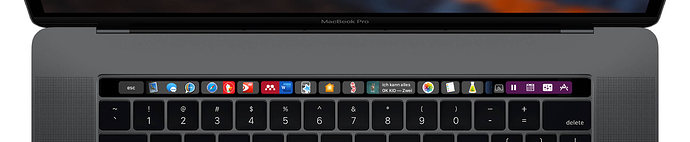
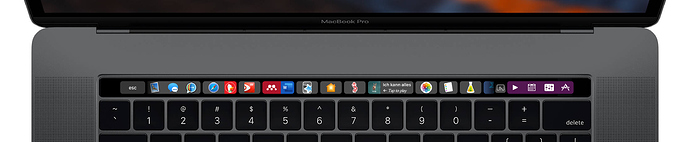
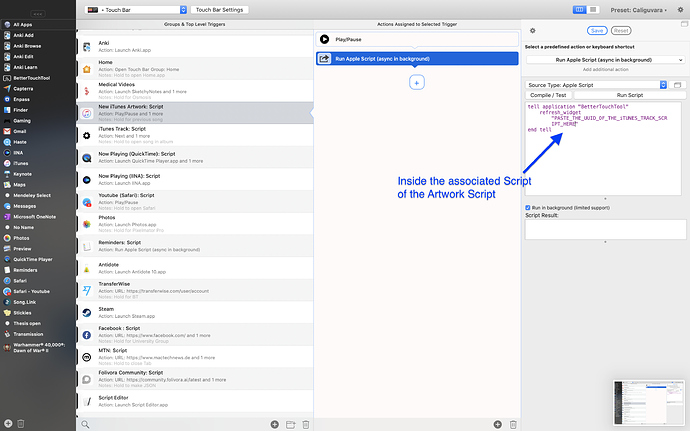

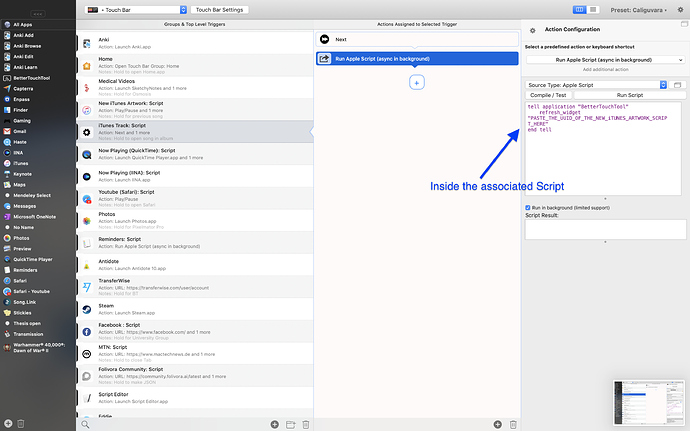
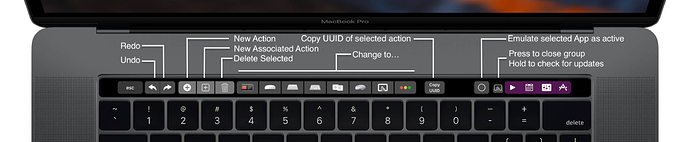
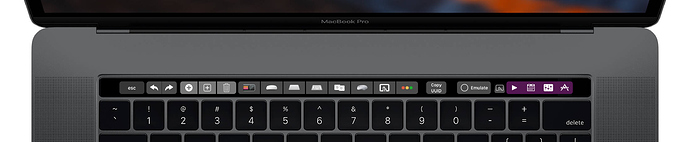
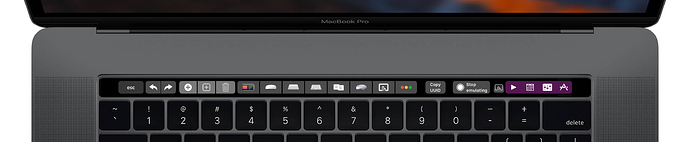
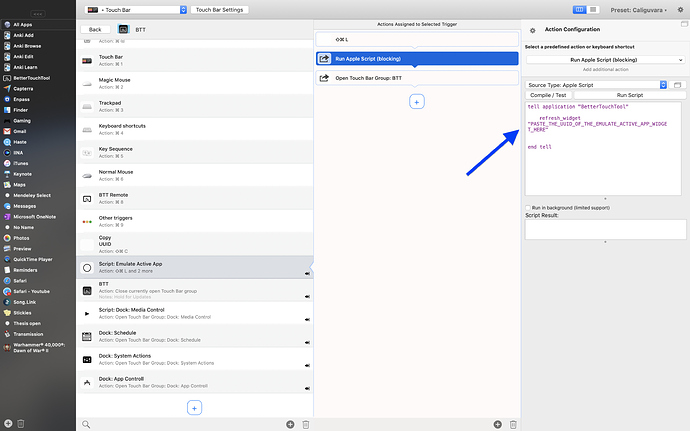
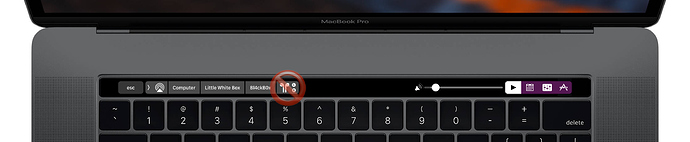
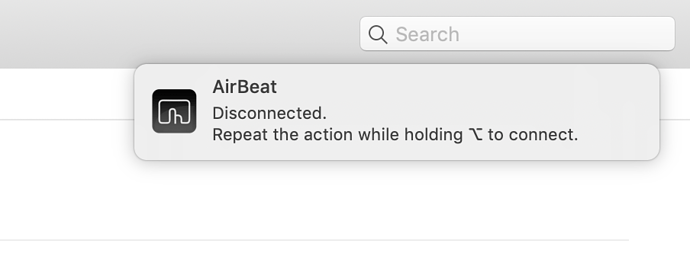
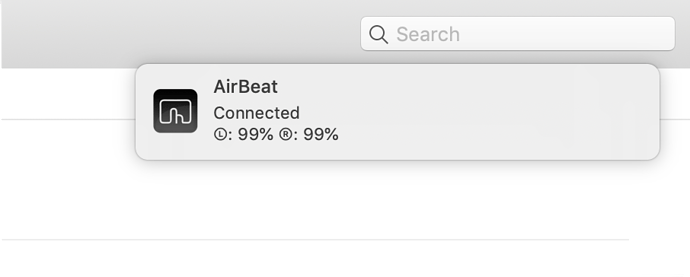
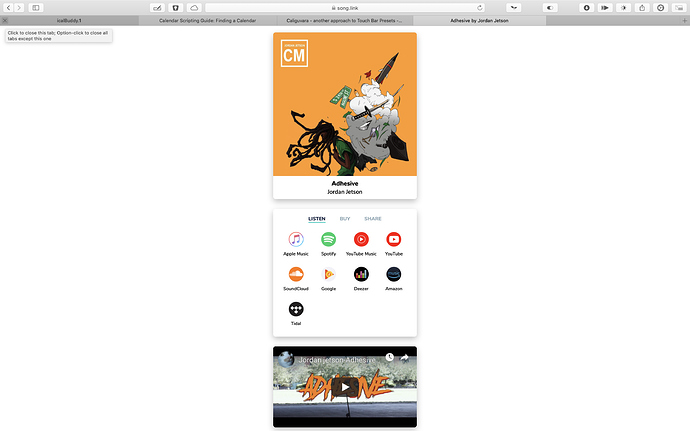
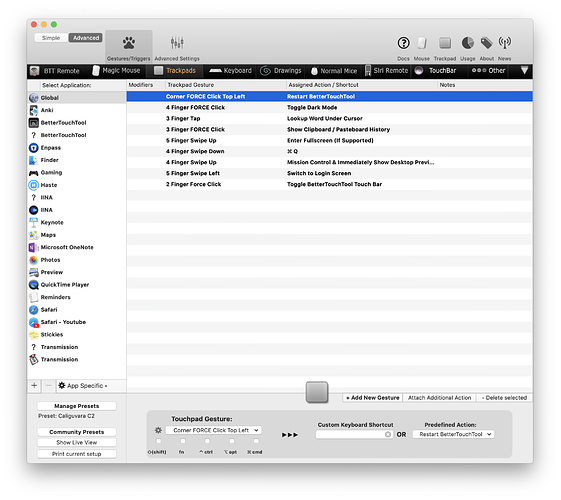
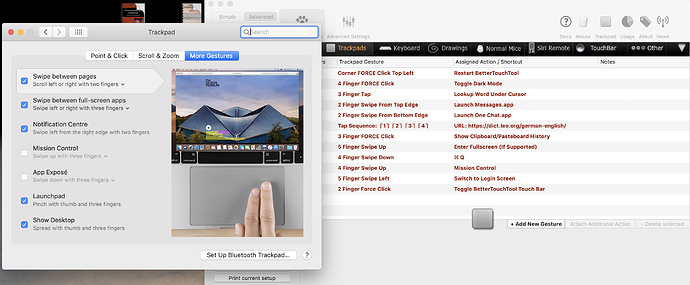




 Did this appear only after you installed the preset or earlier?
Did this appear only after you installed the preset or earlier?