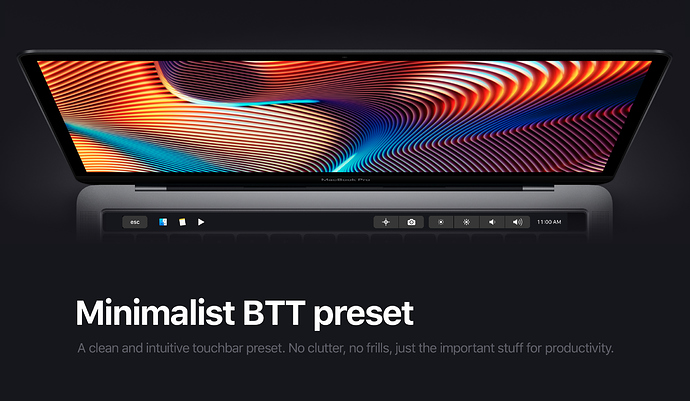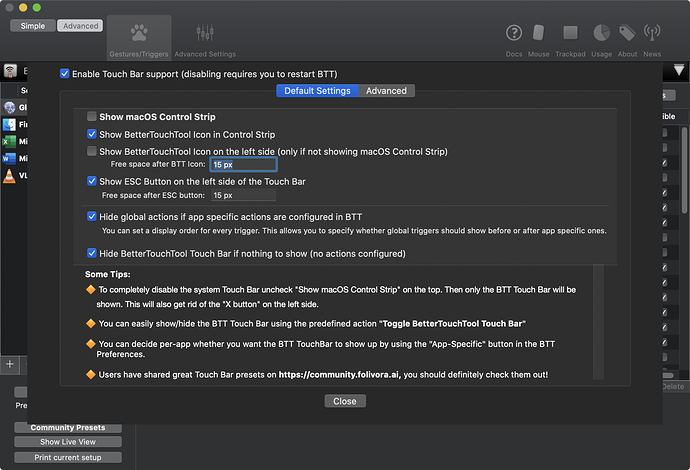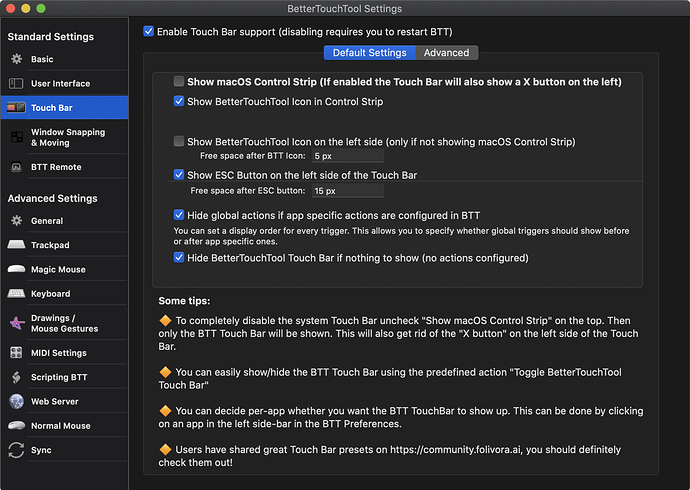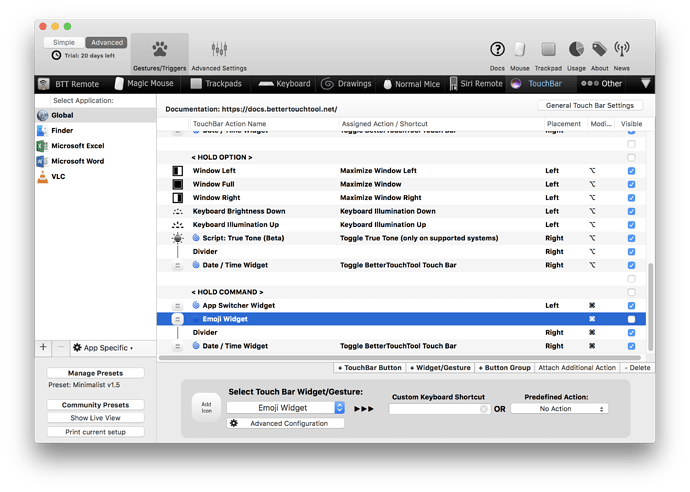The BTT forum is full of great presets. However, many of them had too much functionality so even after I installed them I didn't really know how to get the best use out of it. Also, many of the included features require you to use other third-party apps like Fantastical 2, Things 3, etc. The Touchbar then became quite messy and cluttered as there were so many buttons and details on it.
So here's my take on a minimalist approach on the Touchbar – providing only buttons and details that are useful and convenient. My goal is to make it clean and minimal, adding only features I believe most people will actually use.
If you guys like this preset, you can say thanks at: PayPal.Me ![]()
Download (v2.6):
There are two presets to choose from:
Minimalist: Global touchbar preset
Minimalist Plus: Global touchbar preset + added support for Finder & VLC Player
Setup
Minimalist
Global Setup
![]()
-
Always ready Finder and Notes for quick access
– Long tap Finder to open System Preferences

– Check the tickbox if you want to have Messages to be included in the Always ready bar
– Or change the app to whatever you want quick access to! -
Now Playing & Play button for Spotify (or iTunes)

– Tap the Play button to play music from Spotify or iTunes even if app is not launched
– Long tap Play button to go previous on the current track
– Tap the currently playing song to skip track
– Long tap currently playing song to open Spotify app -
Now Playing for YouTube videos (hidden by default)

– Tapping the now playing video will launch Chrome / Safari -
Screenshot buttons (Selection & Screen)
– By default, the screenshots are set to be copied to clipboard instead of the saving a file to the desktop (if you prefer saving it to Desktop, just change the keystroke shortcuts) -
Brightness and volume widgets
– Tap to change (no more swiping)
– Long tap Brightness Down to Sleep Screen
– Long tap Volume Down to Mute
– Two finger swipe to adjust volume / Three finger swipe to adjust brightness -
Coffee button to Sleep Computer (hidden by default)

– Check the tickbox if you this feature -
Time in 12h format always docked to the right
– Tap to view standard Apple Touchbar (super useful if you want to use Apple's app specific Touchbar like Photoshop)
– Long tap to open Calendar app
More features with modifier keys
Holding control
![]()
- Access more features such as Lock Screen, Force Quit, AirDrop, and even view time remaining on your battery
Holding option
![]()
- Access Windows snapping, adjust keyboard backlight, and toggle Do Not Disturb or True Tone (only for 2018 MBPs)

- Toggles for Do Not Disturb & True Tone now changes color even activated (see above)
Holding command
![]()
- Emoji input button & Calendar view to remind you of your planned agenda for the day
Minimalist Plus – Additional Features
Finder
![]()
- By holding command, you can access App Switcher or Emoji input button + view agenda of the day, view hidden files, Move button and a Permanent Delete button
VLC Player
![]()
- Quick access Step Backward/Forward buttons and a Scrub-bar (credits to @vipersonic and @yuuiko)
- Hold Shift to reveal the global touchbar
TLDR list of features
- Always ready Finder, Notes, Messages
- Hold down Finder to open System Preferences
- One tap to play music on Spotify, one tap to skip track on Spotify
- Now playing widget available for both Spotify and iTunes
- Quick access screenshot tools
- One tap brightness and volume control
- Long tap Brightness Down to sleep screen
- Long tap Volume Down button to mute
- Quick access sleep computer button
- Quick access to Lock Screen, Force Quit apps, AirDrop
- One tap Time widget to hide and show BTT toggles
- Long tap Time widget to open Calendar app
- Two finger slide on the Touchbar to change volume
- Three finger slide on the Touchbar to change brightness
- Hold Control/Option/Command for more functions such as Force Quit, Lock Screen, Windows Snapping, view battery life, App Switcher, toggle Do Not Disturb & True Tone, view today Calendar agenda
Hope you guys like this preset! Do let me know if you have any feedbacks.
Changelog
What's new in v2.6
- Fixed the Now Playing button (due to purging of iTunes)
- You can quit Spotify and it will not automatically open (thanks to @Daniel_Metz)
- Spotify Now Playing text length set to 100 to accommodate longer track names
- Able to see calendar agenda by holding 'Command' key
If you are facing problems with the Gestures, simply copy them, delete them, then paste them back to "reset" it.
Version History:
(Scroll up to download latest v2.6)
Note: I am experiencing some weird glitches with the Now Playing script for Safari. You might see "YouTube" instead of the title of video on the Touchbar. This is because the title of the video is not shown on the tab header (this is why the script just returns "YouTube"). However, I noticed that doing a refresh of the webpage will actually bring back the title of the video on the tab header, causing the title of the video to show up on the Touchbar.
Liked this? You can say thanks at: PayPal.Me ![]()
Thanks,
TM
Special thanks to:
- @Daniel_Metz: Solving the quit Spotify glitch
- @chodorowicz: Do Not Disturb toggle
- @vipersonic and @yuuiko: VLC Player scrub-bar