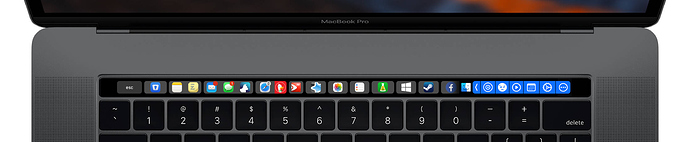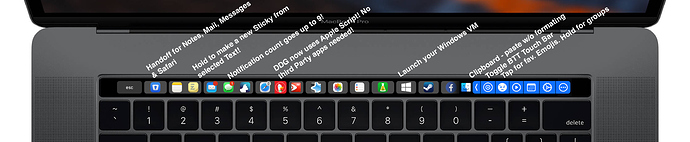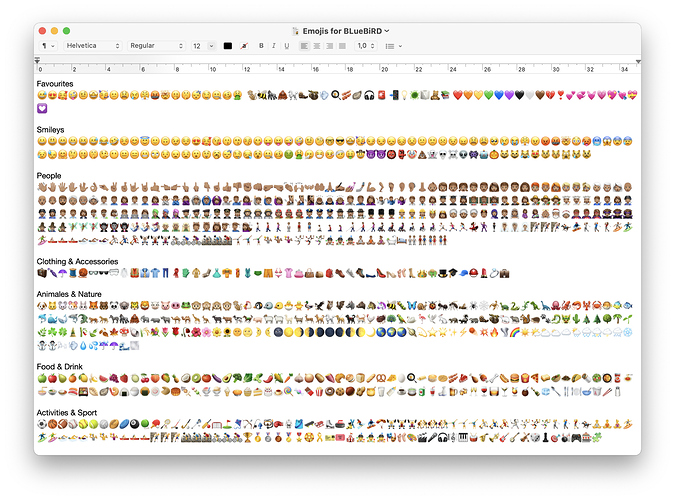Here we go! It took a bit of time to finish the Update of my PHoeNiX C4 Preset due to my final exam, but here it is! And honestly, it is gorgeous!
Quick recap what's new:
- New, pure UI! The default icons are updated to fit macOS Big Sur and the new, magnificent UI Apple brings on your Computer! BLueBiRD is also closer on Apple's Design Principles for symbol-based toggles, by using the SF Symbols Front! You'll need it to use this Preset, so find the Font at Apple's Page right here! Or click this link to download the .dmg installer right ahead! Then just follow the instructions and that's it you're ready to go!
- Emoji quick access Groups


- Like the macOS Touch Bar? Add a Button ⦿ to your favourite Apps to switch to it with ease! Only see it if needed!
- Access your connected Hard Drives and Servers in the new, beautifully designed System Control group of the Dock!
- Get your Battery Percentage and Remaining Time in the Menu Bar! Go one step further than Apple does.
- The DDG research is now Third-Party free (it was time!) - also, the great free Messenger-wrapper Rambox that let's you use all your favourite messengers in one App is fully supported!
Download me here!
Same old song, the blue Dock on the right remains there all the time!
- Tap the clipboard drawer to see your clipboard history and to paste it without formatting! Hold it get the full power of BTT's Clipboard manager window!
- Tap the emoji to get access to your favourite emojis! Hold it to bring up the groups!
- The now playing group reveals itself in the all new, beautiful SF Symbols design! Access your AirPlay Devices and more right from your TouchBar!
- The System control Group is more purified, washed away useless toggles in Big Sur. Many of them are in the great Control Center of the Menu Bar, some won't work in Big Sur and won't display anymore. Find an awesome microphone control! See if your microphone is activated in the system settings! If you're in a video meeting, just activate your microphone in the specific App (Zoom, Microsoft Teams,…) and toggle it though this button. It accesses the System Settings App and enables/disables your microphone on a system base level! The green Network Globe will turn Red if no internet connection could be found. Tunnelblick can connect you to your preferred VPN. Super handsome to connect to your Workstation if you're working from Home Office!
- The new system Control group lets you quit apps with a tap, or bring them to front if you're holding ⌥ inside the group. Find your connected servers left of your Bootable Disk with it's Capacity information! To the right of your computer (Empire for me), you'll see your USB Sticks and Hard Drives if connected. Hit them to open them, hold them to eject them.
The Synology icon right before the dock allows you to connect to a desired NAS. The executable script to modify is self explaining and is found in the group, write me to get help here if needed! - On the right of the battery icon, the new Script for the Battery information! Click it once to find a submenu with possibilities to Force Quit, Force Quit Current App, open the Activity Monitor or the Console. Right click it to fire up Coconut Battery!
List of Apps offering supplementary Touch Bar actions:
- Anki
- BTT
- IINA
- Finder
- Website Gmail.com
- Photos
- Preview
- QuickTime
- Safari
- Steam
- Stickies
- Website YouTube.com
- Warhammer® 40,000®: Dawn of War® II (yeah
)
List of Apps with extended functions:
- Messages (double tap a message twice with two fingers on the trackpad to bring up the Tap Back Menu)
- mactechnews.de
- Microsoft PowerPoint (export Options)
List of Default Apps that show the Touch Bar Toggle Button:
- App Store
- Contacts
- Enpass
- FaceTime
- Finder
- IINA
- Keynote
- Maps
- Messages
- Microsoft Office (Excel, PowerPoint, Word)
- Music
- Notes
- Pages
- PDF Expert
- Photos
- Pixelmator
- Pixelmator Pro
- Preview
- QuickTime Player
- Reminders
- Safari
- Stickies
Add your own apps by modifying the conditions of the "Toggle Touch Bar" Conditional Activation Group. Just add your App and the button will appear in it too! Hint: if your macOS Touch Bar has two buttons right to your BTT (media) button, it will be at the same spot on the Touch Bar than your BTT toggle!
And much much more! Download it, play around with it, put your most important Apps and Documents into the main strip and be more productive than you have ever been!