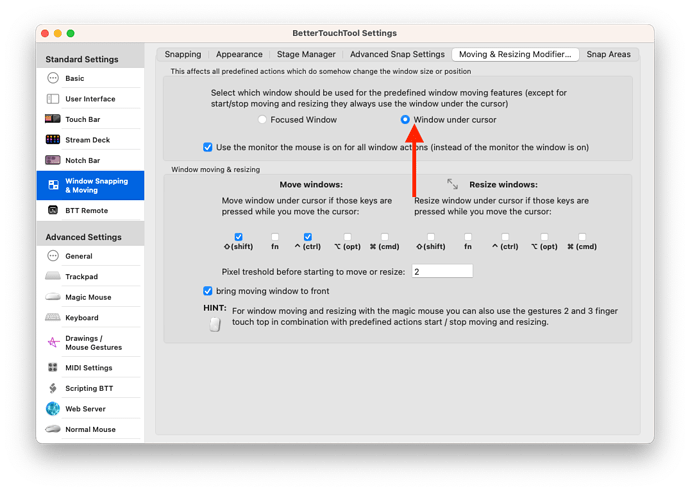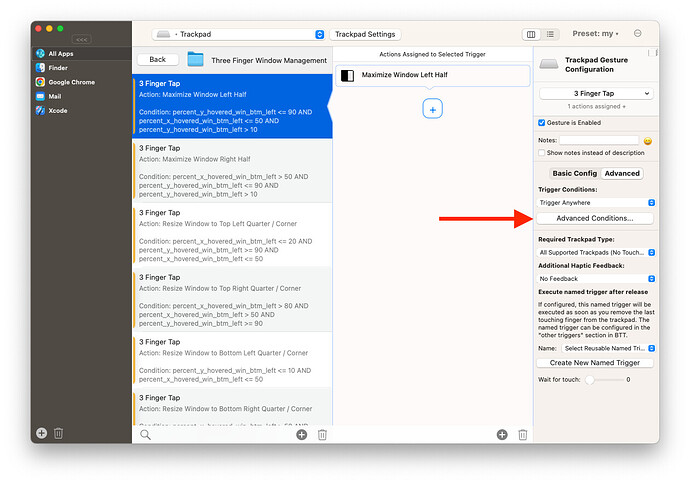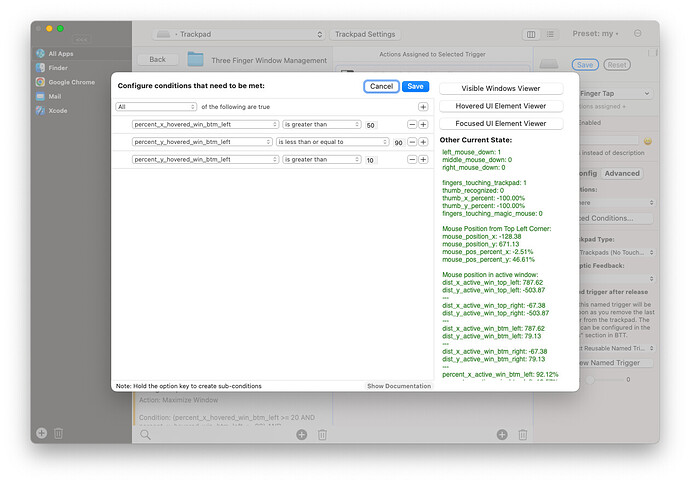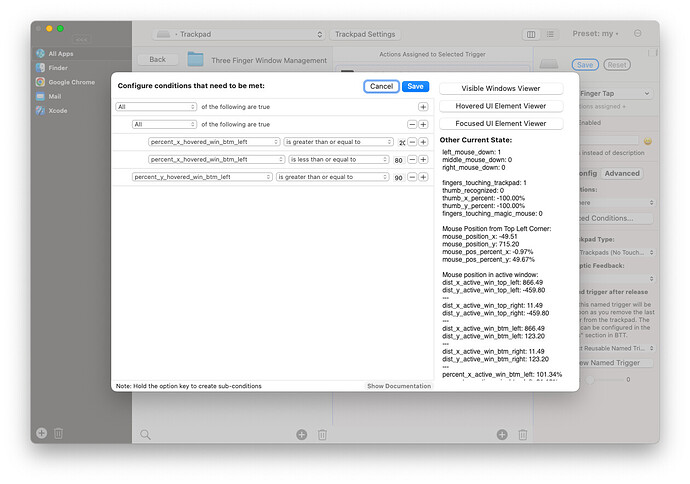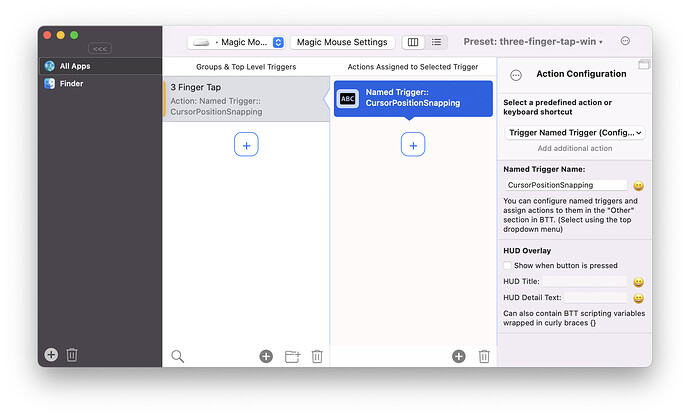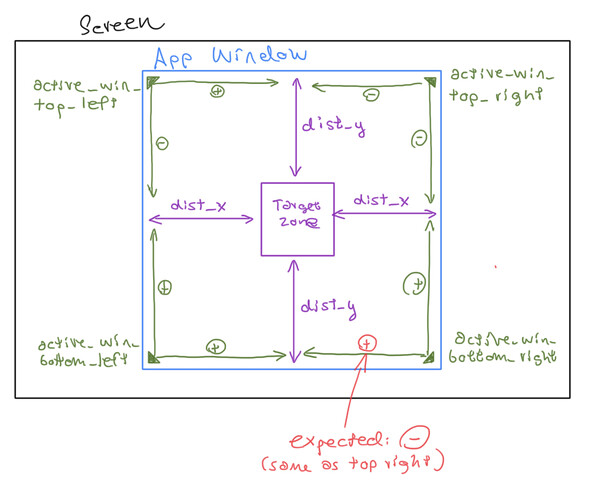Using the new trigger conditions it becomes easy to use one gesture to do many things. For window snapping this is really cool because you can make a gesture execute different window snapping functions depending of the location of your mouse cursor in any window.
Here is an example which I have been using for the last few days and now I can't work without it anymore ![]() . (Requires macOS 3.864).
. (Requires macOS 3.864).
You can download the preset here:
three-finger-tap-window-management.bttpreset (22.6 KB)
Or here:
folivora.ai - Great Tools for your Mac!
I'm using a three finger tap to do different things depending on the mouse location:
- Mouse over left half of hovered window: Snap to the left half of the screen
- Mouse over right half of hovered window: Snap to the right half of the screen
- Mouse over top left corner of the window: Snap to the top left quarter
- Mouse over top middle area of the window: Maximize window
- Mouse over top right corner of the window: Snap to the top right quarter
- Mouse over bottom left corner of the window: Snap to the bottom left quarter
- Mouse over bottom right corner of the window: Snap to the bottom right quarter
Of course this could easily be extended to any other window placement or action.
For this to work like in the video, the window snapping mode must be set to "window under cursor"
Then I have just created multiple three finger tap gestures and added conditions based on the "percent_x_hovered_win_btm_left" (this variables uses the relative position of the cursor in the hovered window, where the origin is the bottom left of the window)
This example shows the conditions for the right half. (Must be on the right 50% of the window, must not be in the top 10% of the window, and must not be in the bottom 10% of the window). The 10% areas are used for the quarter snaps, thus they need to be excluded here.
This example shows the conditions for maximize. To create a sub condition like shown here, hold the option key while pressing the plus button.