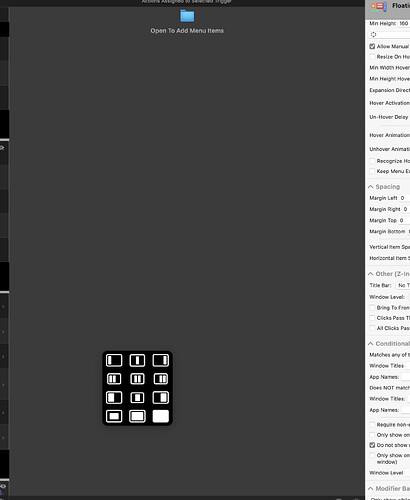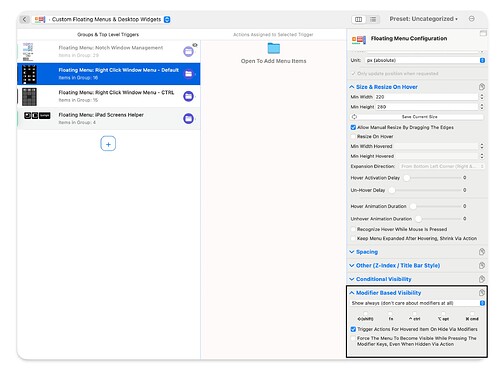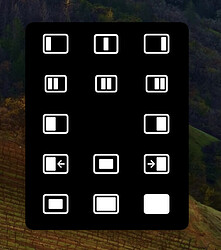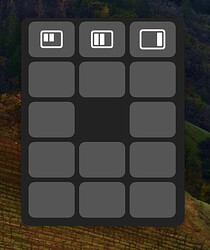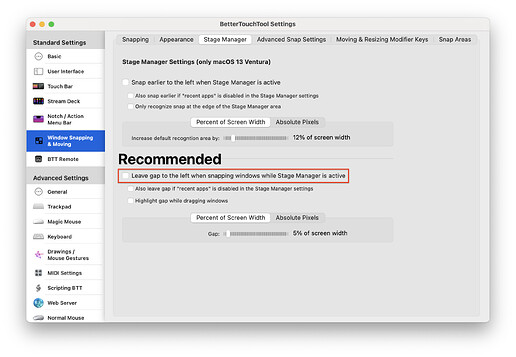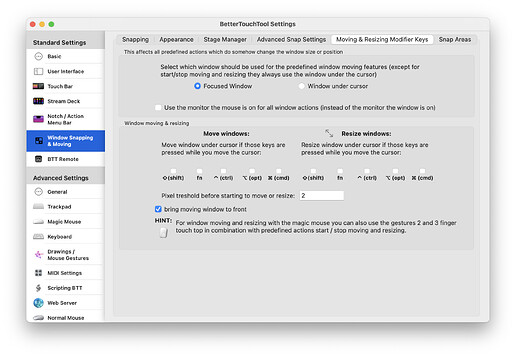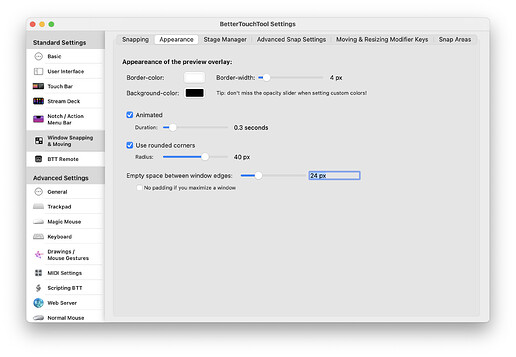Made a few changes; but nice preset for sure. it's simple. I like it.
How do you change the trigger (from control to a different key)?
Nice!
You just saved me many hours of procrastination with this because I've wanted to build pretty much exactly the same thing for a while. Now I only need to change a couple of actions and I can get back to work ![]()
Thanks a lot for polishing it up and sharing, much appreciated!
@jangelsb Thank you for this. Like @Ryan_Mak, I was also wondering how to change the trigger from ctrl to another key or key combo.
[ moved post down to the bottom ]
Hey @albertsj1 (and @Ryan_Mak) thanks for checking out my preset ![]()
I would recommend checking out v11 and seeing if that works better for you. V11 changes the structure to use the Right Mouse button instead, hold and let go to trigger - and it works great!
But to change the CTRL command, you can, but you only can change it to one of the supported modifiers shown here:
And then for the keyboard shortcuts I, J, K, L to work, you would need to update them to also use that modifier (e.g., CMD + J)
Hi all - sorry for being MIA - it's been a busy hectic few months and the next few months will also be hectic - lots going on. But I wanted to bring you all a quick update to MWM: Version 11! I use it every day and I have been tweaking it to make it better!
Version 11
MouseWindowMenu_v11.bttpreset (3.7 MB)
I ended up going back to the basics and changing it to be a Right Click (and hold) only menu - like @Andreas_Hegenberg suggested. I think this is way better. You hold the right click button and then drag to where you want to go, let go, and boom!
This frees up the ctrl key from causing keyboard shortcut collisions. And I haven't had any keyboard shortcut collisions since! What's also nice is this right click gesture also works on a trackpad (just click and hold with two fingers) ![]()
I also added a secondary menu - for those who need even more quick actions.
So hold the right click button down for a few seconds and you get this menu:
But then if you hold ctrl and then hold the right click button down for a few seconds, you get this menu:
I haven't finished filling out the second menu, but fill free to change it up, add new actions, with custom icons! Please share your creations ![]()
How to make custom icons in Affinity Designer:
custom.btt.icons.zip (21.3 KB)
Steps
- Export as SVG
- Load in BTT from Disk
- Change color to white
My Window Settings
This is spectacular... Very excited to start playing with this!
Is it possible to move the window to the next virtual desktop?
Half of these buttons send the app window from the external monitor display back to the native display - which isn't what I want.
You're talking about the 4 Custom Move / Resize Window buttons:
Menu Item: Move Left
Menu Item: Move Right
Menu Item: Custom Center Mid
Menu Item: Custom Center Left
Those items have a setting for "Use this monitor when setting the new position for a window" set.
You need to configure the Custom Move / Resize and set that to "Screen with the mouse cursor" if that's what you want it to do.
I was trying to import the latest version of MWM, but there seems to be some issue with the icons in the ctrl menu (only the top 3 icons show). Was there maybe a problem with the export? (maybe a BTT bug?)
Also I'd recommend to do the ctrl menu slightly different. You can put everything in the main menu, but configure it to only show the standard items if ctrl is not pressed, and only show the ctrl items if ctrl is pressed. This way you don't need to decide before long-right-clicking which menu you want.
When I installed this, it didn't work. I had to restart BetterTouchTool, and then it worked right way. Just posting in case anyone else runs into this.
I’m new to BTT, and I came across your idea, which I think is great. So, I gave it a try, using Ctrl to show another floating menu. However, I noticed an issue. The original creator designed a cool feature where you don’t need to click the function icons—just hover over the desired icon and release the mouse to execute the corresponding function, and the floating menu would close automatically. But when adding the Ctrl key to show another menu, the automatic closing feature fails because the key press interrupts it. There might be a way to fix this, but since I’m a beginner, I haven’t figured out how to solve the problem.
could you share your current menu (select it in BTT, right-click -> export to file)? Then I can check your best options, it should definitely be possible to make your addition work
Thank you very much. I'll send you my configuration file. I just wanted to copy all the items from the first floating menu and set the new items to appear when holding down the Ctrl key. My intention is to move the current window to another display using the second floating menu and perform the same operation. I know I just need to add an action to move to the next display in each item, but in the configuration file I’m sending you, I’ve only copied the items without changing any actions.
Also, I noticed another issue. I selected all the items from the original floating menu, copied and pasted them to the bottom, but in the configuration I’m sending you, the pasted items got a bit messed up, and some ended up with the same icon. I’ve tried it several times, but the result is always the same.
MouseWindowMenu_v11-2.bttpresetzip (192.6 KB)
ah for modifier additions you should really use the approach I described in my previous post here Mouse Window Menu (MWM) - Window Management via Floating Menu - #34 by Andreas_Hegenberg
I have updated your menu to use that approach - basically add all items into one menu and handle everything modifier related there. I also deleted the ctrl right-click mouse triggers.
modified_MouseWindowMenu_v11.bttpresetzip (152.2 KB)
I'd recommend to use this with with BTT >= 4.770 (uploading now) because I fixed a bug related to modifier keys there.
Thank you very much for the example you provided! I understand my mistake now. Your example was very simple and clear, and my menu is working properly now.