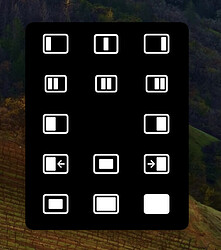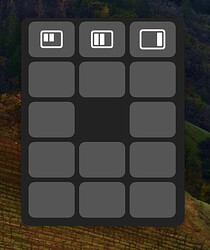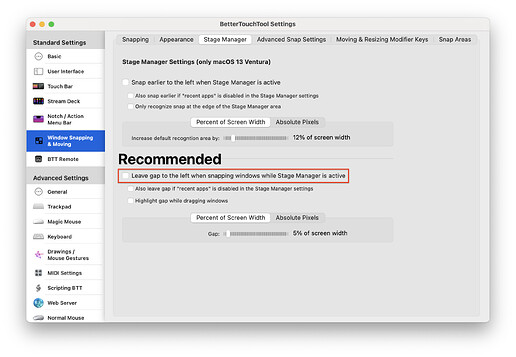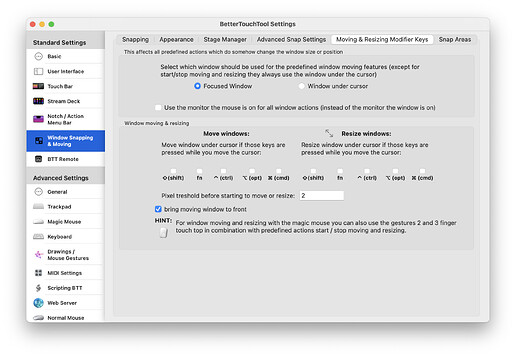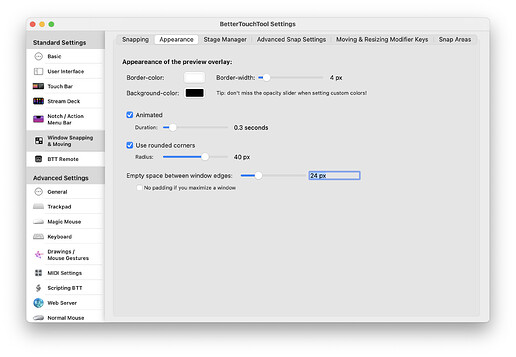Hi all - sorry for being MIA - it's been a busy hectic few months and the next few months will also be hectic - lots going on. But I wanted to bring you all a quick update to MWM: Version 11! I use it every day and I have been tweaking it to make it better!
Version 11
MouseWindowMenu_v11.bttpreset (3.7 MB)
I ended up going back to the basics and changing it to be a Right Click (and hold) only menu - like @Andreas_Hegenberg suggested. I think this is way better. You hold the right click button and then drag to where you want to go, let go, and boom!
This frees up the ctrl key from causing keyboard shortcut collisions. And I haven't had any keyboard shortcut collisions since! What's also nice is this right click gesture also works on a trackpad (just click and hold with two fingers) ![]()
I also added a secondary menu - for those who need even more quick actions.
So hold the right click button down for a few seconds and you get this menu:
But then if you hold ctrl and then hold the right click button down for a few seconds, you get this menu:
I haven't finished filling out the second menu, but fill free to change it up, add new actions, with custom icons! Please share your creations ![]()
How to make custom icons in Affinity Designer:
custom.btt.icons.zip (21.3 KB)
Steps
- Export as SVG
- Load in BTT from Disk
- Change color to white