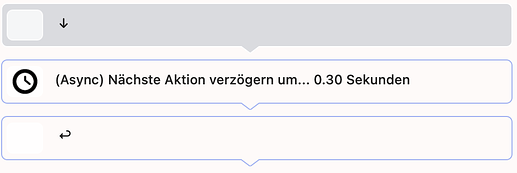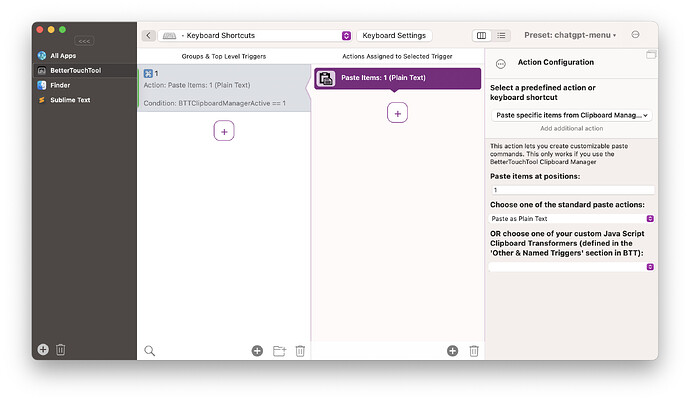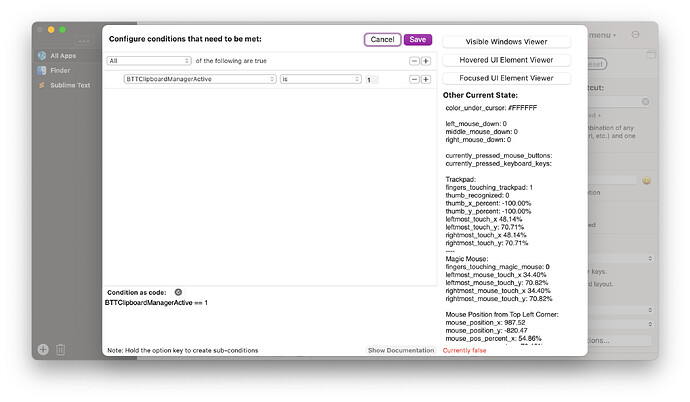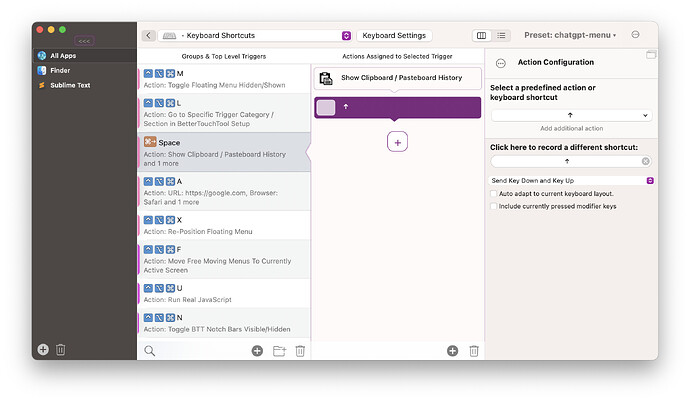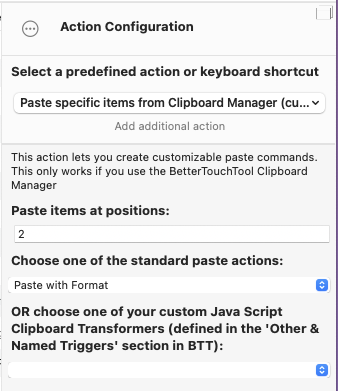Hi
For the last couple of months I've been doing a ton of development and devops work and I find I'm using clipboard history even more than I ever did before. Dozens or hundreds of times a day.
BTT's clipboard history has some major advantages over competitors (like Alfred). But it also has some downsides and annoyances. So right now I can't find one clipboard history that does everything I want perfectly.
Alfred's advantages are: substring search; easy search for images; I can search in CAPITALS without problems; I can specify images stay in history for less time than text; the history always starts at the top, regardless of past searches.
BTT's advantages: customisable window size so I can make search and results really big - this is the main thing that keeps me using BTT's history; editable history entries - I don't use it often but when I do it's really useful; up to 365 days history - it still pisses me off that the Alfred creator refused to implement this!
I'd love if BTT could be improved to finally be the one clipboard history to rule them all. To that end, here are my requests:
1. Substring matching on each individual word of search term.
So each space-delimited word is searched as if entered like: .*term1.*term2.*. Perhaps with on/off option in settings.
Example, I am searching history for:
python /workspace/ProcessQuantization/process_quantisation.py -c ./config-camel-33b.yaml -b /workspace/process -lb /workspace/git/llama.cpp
and I want to be able to find it by typing: python quant or python camel-33b or /workspace git llama etc.
I often find myself trying to find something in BTT clipboard, then realising I can't remember the exact text, so I close BTT and open Alfred clipboard instead to find it more easily there.
2. Typed text should always go into search box, including capitals and punctuation.
This regularly bugs me and slows me down.
I want to search for CUDA_VISIBLE_DEVICES so I instinctively type CUDA and BTT doesn't search, instead it jumps to the first entry matching C, then the first matching U, etc.
Likewise searching for # as the first character also causes it to jump to an entry, not actually entering # in the search box.
I know the search is case-insensitive, but when I'm used to typing CUDA I automatically enter that into search as well. Currently I have to try and remember not to use capital letters or special characters, slowing me down.
Please make it (optionally) so that any/all text entered goes to search box, disabling the feature that jumps to entries based on their starting letter (is that even needed when we have full text search? Maybe it's a bug?)
3. Hotkeys for top ten entries, eg Cmd-1 for top entry, Cmd-2 for second, etc.
When pressed, auto-pastes that item (perhaps with option to switch between auto-paste vs auto-jump-to-entry)
4. Search for images and files
Eg a search for image matches images and file matches files, or maybe image: and file:. Some text-based search system.
Again, Alfred supports this and it's really useful when I know I took a quick screenshot to clipboard 45 minutes ago which is now 10 pages down the clipboard history page.
I think we talked about this last year and you were interested in implementing it then.
5. Option to prevent history window from auto jumping to last searched option
This is an feature which 5% of the time is really useful. The other 95% of the time it can be a major pain. I open history, search for Thing X, paste it. Then 5 minutes later I have copied some more things and I open history again. My brain expects to be at the top of the list, looking at the most recent of the 5 new things. But instead the history jumps down to Thing X, which could be dozens of pages down.
A couple of times this has resulted in me pasting the wrong thing in the wrong place, like pasting an entire email into an SSH session!
Please provide a way to disable this. Or ideally, some way to get either option when desired. Eg the ability to use a different hotkey when I want to jump back to last item.
6. Separate "Keep items in history" fields for text vs images vs files
We discussed this a while back, over a year ago I think. It'd still be useful. My clipboard history is actually smaller than I expected it to be at around 103M text and 175M 'external files' (I assume this is the images and files). But there's no way I'm going to use an image I pasted 300 days ago, so it's just wasting cycles having it still in there.
I'd like to be able to specify:
- Text: 365 days
- Files: 14 days
- Images: 7 days
(or if necessary files and images could be the same category, in which case I'd do 14 days)
Sorry for the long list but this stuff has been bugging me for months and I just finally got the time to document it all!
Thanks very much
TB