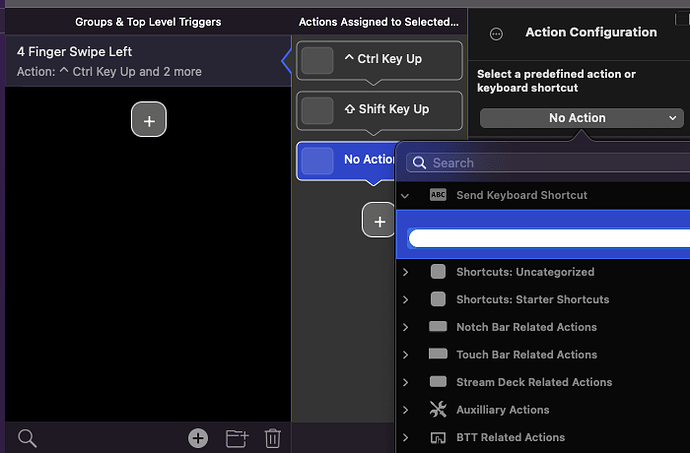Hi, I'm new here and I purchased a license after watching a YouTube video that showed how to configure a short cut using the trackpad to achieve "switching tabs in safari", which has a keyboard shortcut: 'control + tab'. Where is the 'tab' in actions? I can't find it under keyboard? I found control and shift but tab was not there. I looked in the other drop downs and couldn't find it.
You may be getting confused about the "Tab" key and browser tabs that each show different web content. The shortcut you refer to indicates that you should hold down the Control key on your keyboard, then press and release the Tab key on your keyboard, then release the Control key.
tl;dr bonus info:
My personal viewpoint is that any time I can prevent having to use both hands to perform an action, I am saving effort. I have used BTT to implement switching between tabs as 4-finger-left-swipe and 4-finger-right-swipe. In my configuration, that is set up for "All Apps," and works fine with both Finder's new tabs and Safari's tabs.
I have mapped other convenience gestures as well. A 4-finger-down-swipe will close either the active tab or the active window if it is the last tab or the app hasn't got a tabbed interface. Likewise, a 4-finger-up-swipe will open a new tab for tabbed interfaces, or a new window for others. I use 5-finger-swipe-down, -left, and -right to close the foreground app or switch to the previous or next app.
I have a heavily customized system and have used BTT and Karabiner for over a decade to create all sorts of creature comforts. Karabiner is an app that can trap and replace keystrokes and replace them. My favorite use us to switch Option + Enter and Enter in Messages so that I can easily send messages with more than one paragraph. I could try to remember that Option + Enter will let me put a linefeed in a message without sending it, but why not make all my messaging apps the same?!? My iOS devices let me use the return key as I would in an email and then a separate key for sending the message. On my Mac, Messages will send the message when you press the Return key.
Also, the specific method to use those keys in a BTT Action is to select the Action "Send Keyboard Shortcut," then use the keys as I described to record the shortcut you want BTT to send.
It's not quite as obvious or intuitive as longtime users of BTT make it seem, but BTT is crazy powerful and useful if you put some thought and effort into your configuration.
Thank you! Here's a screenshot of how far I've gotten with implementing the solution, but getting caught on finding the 'tab' action. Could you send me a screen shot of what yours looks like?
Okay. I see where you are getting off the track. BTT has a bunch of useful Actions that seem related to your situation, but aren't. The two Actions you have assigned tell the operating system that the user has released the Control key and the Shift key. So first, lets fix your issue, then I will cover the nature of the Actions you were trying to apply.
- Remove all three of the Actions you have assigned by clicking the trashcan icon at the bottom of the Action column.
- Add a new action using the '+' button in the Action column.
- That will automatically shift the focus to the Action Configuration column with the first possible choice all ready to go. "Send Keyboard Shortcut" is selected by default, because it's the most common Action that gets used. Specifically, the "Send Keyboard Shortcut" Action lets you record some combination of keyboard keys which BTT will then type when you perform the trigger on your trackpad.
- Click in the grayed out bar just below "Send Keyboard Shortcut" where it says "Click to record shortcut."
- On your keyboard, press and hold the Command key, tap the Tab key, then release the Command key.
The Action should now show the "carat" symbol followed by the "Tab" symbol.
That's it. Do the other 4-finger-swipe the same way, but hold down the Control and Shift keys while you tap the Tab key.
The actions you were attempting to use would be appropriate if you were trying to generate some more complex action like building a Right Mouse Click from scratch. That would take three Actions: Command Key Down, Left Mouse Click, and Command Key Up. Keyboards actually tell the computer when you push the key down and when you release it. That is how uppercase, shifted characters, and keyboard shortcuts are possible.
Thanks for your help. I was able to achieve the 4 finger swipe for switching between tabs. However, I could not find the keyboard shortcut to use for switching between active apps. Do you know that off the top of your head?
Can anyone post a screenshot of the action? I don’t seem to be able to make it ‘work’