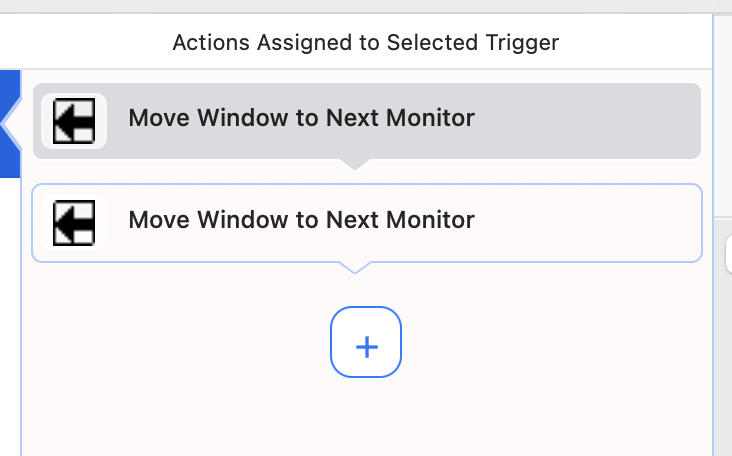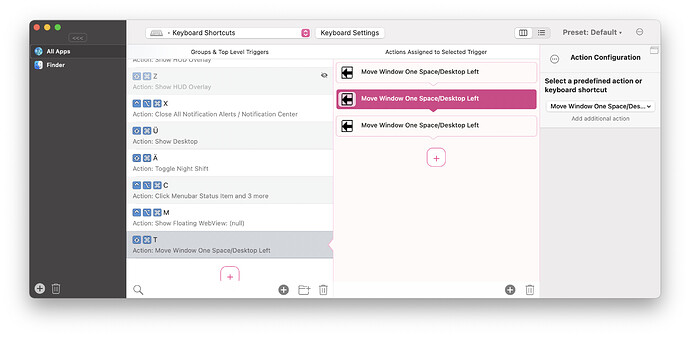I have shortcuts enabled for the "Move Window to Next Monitor" action. However, today I got a third display and sometimes I want to move windows to the display on the left and sometimes to the display on the right. However, the current action of "Move Window to Next Monitor" always moves it to the monitor on the right. If there were options to differentiate between moving windows to the next monitor on the left/right that would be really nice for window management using shortcuts.
This suggestion will work if you have 1 monitor, two monitors, or three monitors. It will also continue to function properly when you add or subtract monitors, as long as you keep the number of monitors to three or less.
Setup two shortcuts:
- The first that moves the window to the next monitor
- The second that moves the window to the next monitor twice.
If you have one or two monitors active, this will not cause any change, though a flicker might happen.
If you have 3 monitors present, the first shortcut will move one to the right. Whereas the second will move to the right, which will be the same as one to the left.
So, I have opt-cmd-rightArrow set to move to next monitor and
opt-cmd-leftArrow set to move to the next monitor twice. I barely notice any flicker and I always get where I want to be.
That is super clever! I was wondering about that very thing today. But how do you get the shortcut to move to next monitor twice? In the Shortcuts menu, I see commands only for "move to next monitor" not how to make the shortcut act twice.
I thought your idea was great, but i can't figure out how to set the shortcut to automatically move twice. Could you clarify where to find this command? Thanks!
just execute the command two times in a row.
depending on your system there might be a delay in between necessary
Thank you so much for responding. What I seem to be missing is where to to Assign a Trigger to a double action like this. I see the Shortcuts screen and the Customizations screen, obviously...but I don't see where I can create a shortcut for combined (or repeated) actions.
Very interesting! Sorry to be dense, how are you navigating to this screen? Is this a Mac System Settings page? I don't see it under the BetterSnapTool tabs. And under Mac Settings, I don't see anything that looks like this. I'm on Ventura btw.
Ahh wrong app ![]() You are talking about BetterSnapTool, we are talking about BetterTouchTool (https://folivora.ai ). If you have purchased BetterSnapTool you can run BetterTouchTool 1 year for free though.
You are talking about BetterSnapTool, we are talking about BetterTouchTool (https://folivora.ai ). If you have purchased BetterSnapTool you can run BetterTouchTool 1 year for free though.
Ohhhh...gotcha!
Exactly.
omg i have been trying to use BTT as BST for the past hour and this thread just saved the day 2 years later...