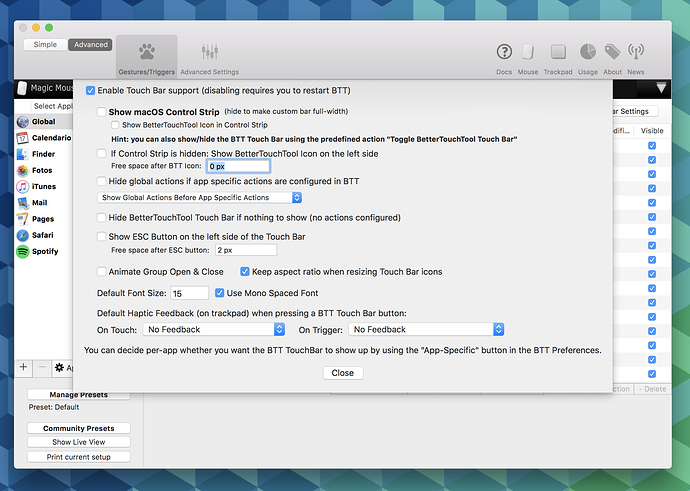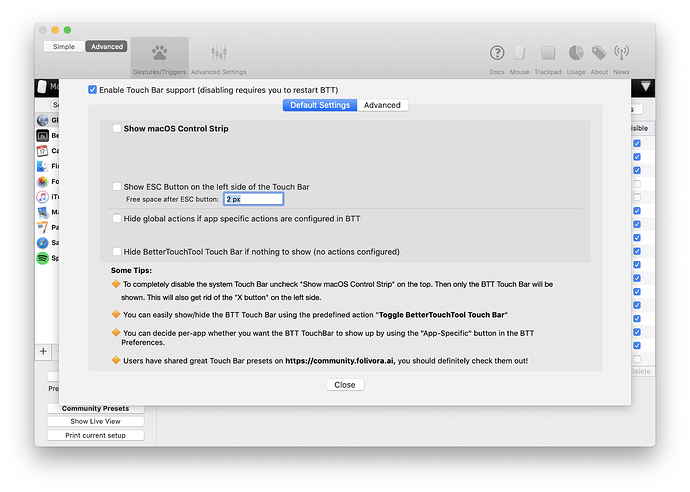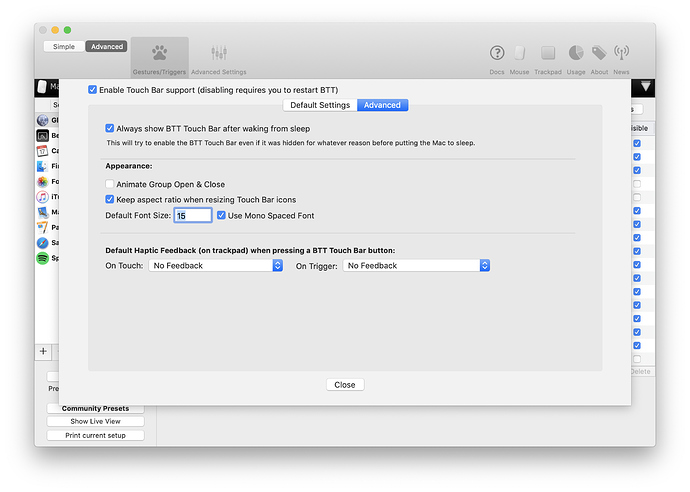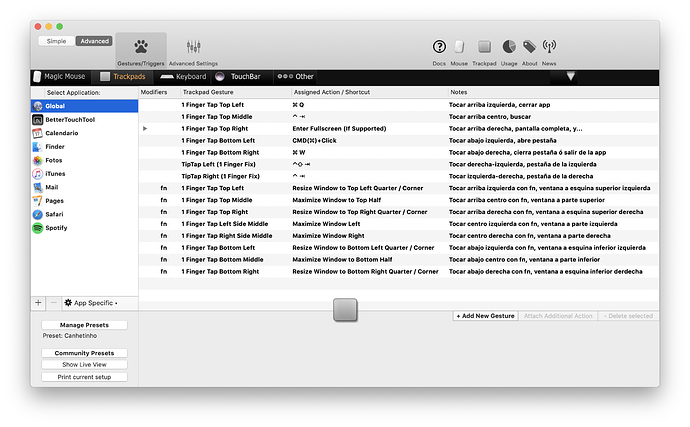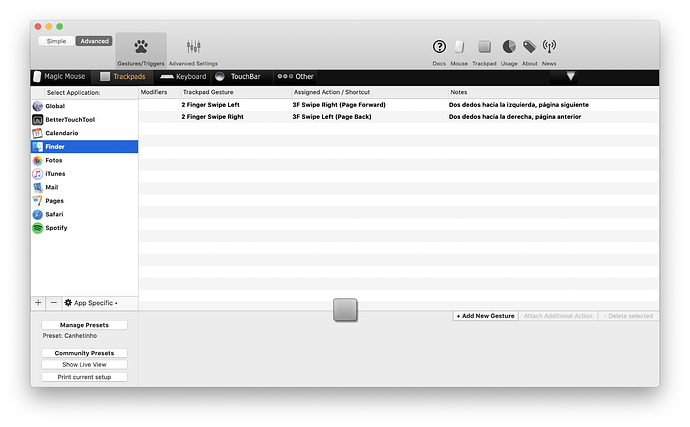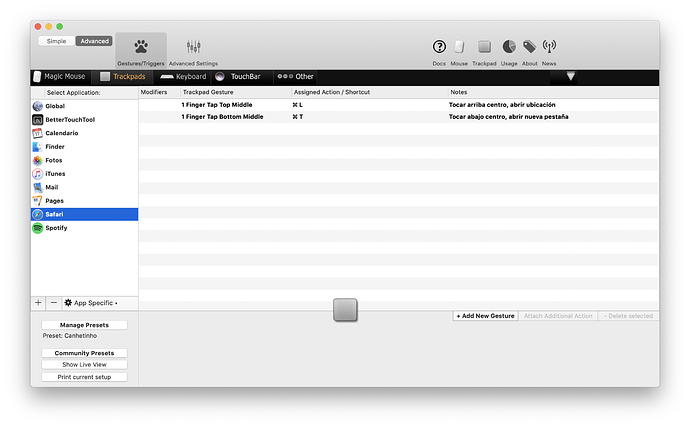Hi all, my name is Fran and I would like to share my BTT Touch Bar preset. Feel free to comment anything you want, and sorry for my english!
General Touch Bar configuration: As you can see, it's a simply configuration that lets BTT almost full government over Touch Bar. I use left option key to alternate between BTT Touch Bar and Apple native Touch Bar.
Global: I like simplicity, so I have by now four buttons at the left side; Finder (long press to launch Siri), Useful links (expandable), Images folder (expandable) and Downloads folder. Long press on Images folder opens Dropbox's Uploads from camera folder. I added a ghost button to keep open and close buttons aligned, and gave it 'Close touch bar group' functionality. One button for Useful links, two for Images folder. Global actions are always shown.
Useful links:
-Flickr
-Google photos
-Instagram
-Google maps
-Youtube
-Netflix
-Wunderlist
-Pocket
-My bank (BBVA)
Images folder:
-An automator app I created to import photos from Dropbox's Uploads from camera folder to Apple photos
-Another automator app I created to delete blue tags from my images
-Link to My images (wallpaper ones only)
On the right side of my Touch Bar I have three things, a Date and time widget (press and open Calendar.app), a Weather widget (press and open Google weather webpage) and an expandable folder with multiple weather variables. Here is how it looks like.
When control key pressed: Recently I added a second bar, when pressed the control key. I have some useful buttons like shut down (Trigger menu bar - menu item), restart (Trigger menu bar - menu item), App Store and System preferences. Easy. Also two widgets on the right side, Battery widget and Battery icon widget (with two icons, for charging and non charging).
Finder / Finder with control key pressed: For Finder space I have some buttons that are useful for me:
-Info
-Quick view
-New folder
-Select all
-Delete
-Open trash. Long press empty trash
Calendar /Calendar with control key pressed: Only five options in this app:
-Today
-Day view
-Week view
-Month view
-Search
Photos / Photos with control key pressed: Six actions for Photos.app
-Info
-Emojis and symbols
-Favorite
-Keyword manager
-Delete
-Editing tools
iTunes / iTunes with control key pressed: Very simple configuration, previous, resume and next track. As you see, I have a global widget to show iTunes track info. Pressing on button pauses the song, long press takes you to iTunes main window.
Mail / Mail with control key pressed: A lot of buttons for Mail.app:
-Inbox
-New mail
-Attach
-Send (long press to see sent mail box)
-Reply
-Reply all
-Forward
-Archive
-Flag (long press to see flagged mail box)
-Delete
Pages / Pages with control key pressed: I also have several buttons configured for Pages.app:
-Undo
-Redo
-Cut
-Copy
-Paste
-Show invisible characters
-Bold
-Italic
-Underlined
-Justified text
Safari / Safari with control key pressed: Safari is my most used app at all, but I don't need much actions configured:
-Home (Google)
-Browsing history
-Reading view
-Open last closed tab
-Refresh
Spotify / Spotify with control key pressed: Last but no less important, Spotify.app. Like iTunes, I only have three buttons, previous track, resume and next track. Also a global widget to show current song info. Simply press for pause/resume, long press for bring Spotify to the fore.
Additional Touch bar actions:
Swipes: I have configured the six possible swipes to make three actions work:
-Two fingers swipe right: Volume up
-Two fingers swipe left: Volume down
-Three fingers swipe right: Brightness up
-Three fingers swipe left: Brightness down
-Four fingers swipe right: Keyboard illumination up
-Four fingers swipe left: Keyboard illumination down
AirPods battery level: As an AirPods owner, it's very useful to see current battery level of my AirPods when they are connected. This script shows also the battery level of the case.
Other BTT actions: I also have configured keyboard shortcuts to launch several app, using option key, trackpads actions and Magic Mouse gestures to use it much better than original Apple set up. Everything can be tested and used downloading my preset, please feel free to comment, and thanks for reading.
Canhetinho.bttpreset (7.5 MB)