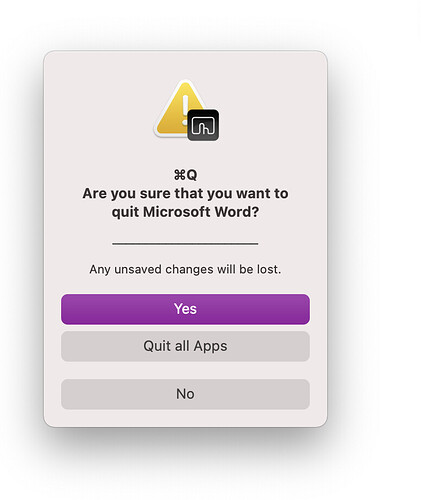It's been a while since I posted something on this forum, I've been doing iOS jailbreak/customisation stuff.
But I'm back and I'm posting a tutorial on how to make a Command + Q confirmation box to prevent accidentally quitting an app.
Step one:
Open BetterTouchTool, and go to Command + 4 (keyboard shortcuts). Make a new shortcut that does Command + Q.
Step two:
Set the action to 'Run Apple Script (blocking)', and paste in this script:
tell application "System Events" to set FrontmostApp to name of application processes whose frontmost is true
display alert "⌘Q
Are you sure that you want to quit " & FrontmostApp & "?" message "______________________
Any unsaved changes will be lost." as critical buttons {"Quit all Apps", "Yes", "No"} default button 2 cancel button "No"
if the button returned of the result is "yes" then
tell application (path to frontmost application as text) to quit
else if the button returned of the result is "Quit all Apps" then
-- get list of open apps
tell application "System Events" to set theapps to name of every application process whose visible is true and name is not "Finder"
set keepapp to {"Finder", "BetterTouchTool"}
-- quit each app
repeat with closeapp in theapps
if closeapp is not in keepapp then quit application closeapp
end repeat
end if
Step three:
Now, close the BTT window, and you'll get this pop-up when you press Command + Q:
Extra for experts
When you press 'Quit all Apps', you'll quit everything except Finder and BetterTouchTool. To customise what quits and what doesn't quit, find the line in the code that says set keepapp to {"Finder", "BetterTouchTool"}, and put the exact name of the apps you want kept open. To find the exact name, open the app and look at the left of the menu bar on your screen. It will say the name of the app.
When you add your own apps to the list of apps you want kept open, make sure they are inside speech marks (") and are separated by a comma (,). The last one on the list does not have to have a comma at the end, just leave it.
I hope this helps some people!