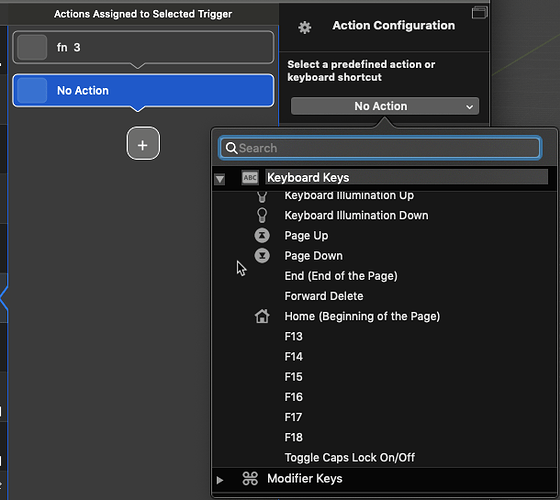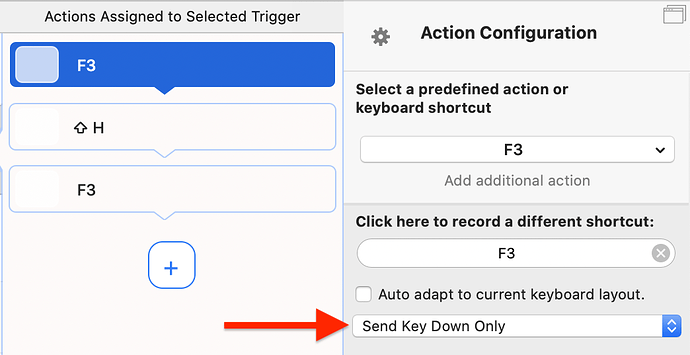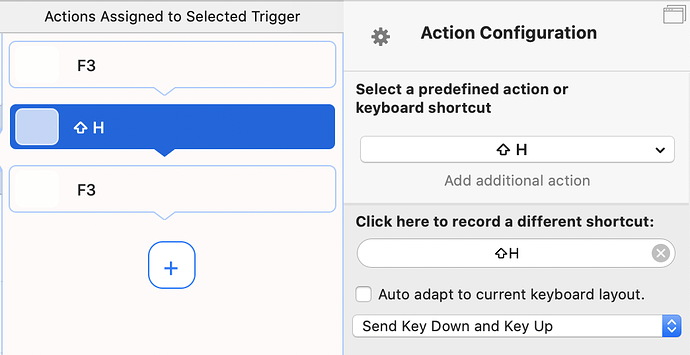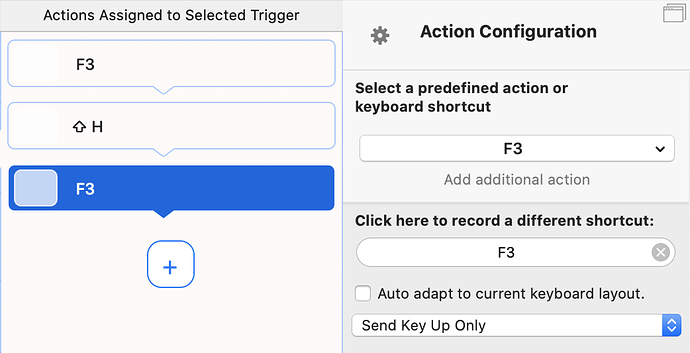Is there any way I can do the above?
Just add some Buttons and give them the F keys functions.
Just like this.
Function keys.bttpreset (14.2 KB)
You can also make this appear only in some programs you'd like, and keep it closed/use the original Touch Bar for all the others.
So, I am using the same logic. I am a developer and I've been working on a software for an external device that has a remote controller. To simulate the controller I use the F keys. Using BTT's alternative crashes my OS X binary, whereas using the native control strip keys doesn't. I can't explain it, anyone ever had a similar issue?
@Caliguvara How do you give a button an F key function if you don't have F keys?
Actions Assigned only lists F13 to F18.
cant you just set this in native system preferences?
Add a button with as associated action "Keyboard shortcut". Then press fn on the keyboard and the F1 Key that appears from the normal TouchBar.
Thanks a lot! It works really fine for me. I added it for VMWARE and now I have all the F keys just for this app.
Here an alternative using the System Preferences. In BTT you would have to set an app specific group of app VMWare that displays the macOS Touch Bar.
@Caliguvara Is it possible in BTT to make a shortcut such as F3 + H. The native shortcut function doesn't allow F keys to be used.
Didn't try it yet. Should work with Apple script though if BTT doesn't allow it.
That's was a really nice "standard" solution! I even can see a little difference. I work programing and when i push shift+f8 using the preset for BTT does not does the same action that when a do it with this "standard" solution.
Thanks for that tip!
How would you do that?
This could help.
Alternatively:
Set a first action with keyboard F3 (down only), set an associated action "H" (down and up), and a third F3 (up only). Might be easier for you.
Thanks!