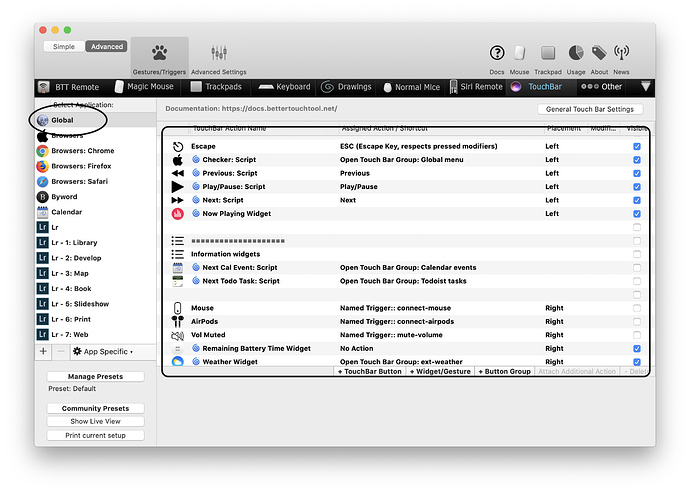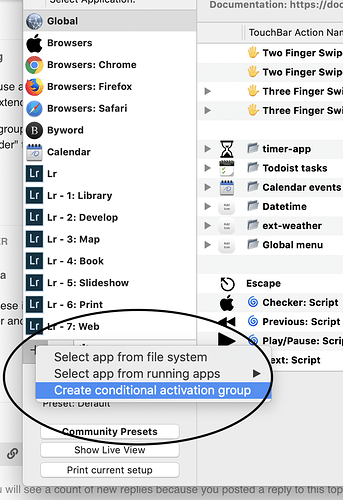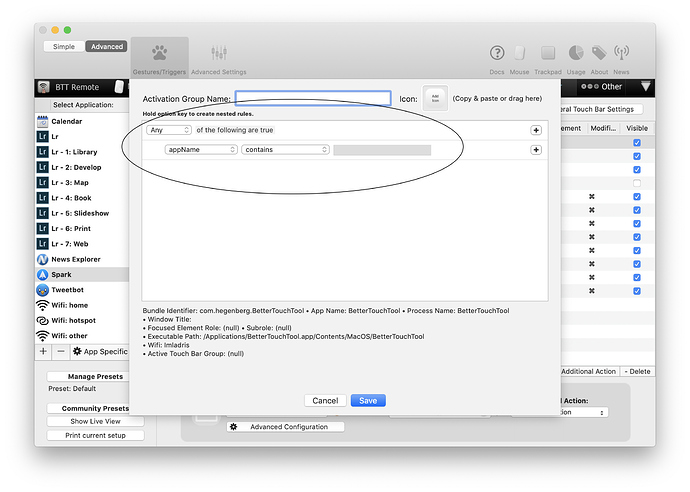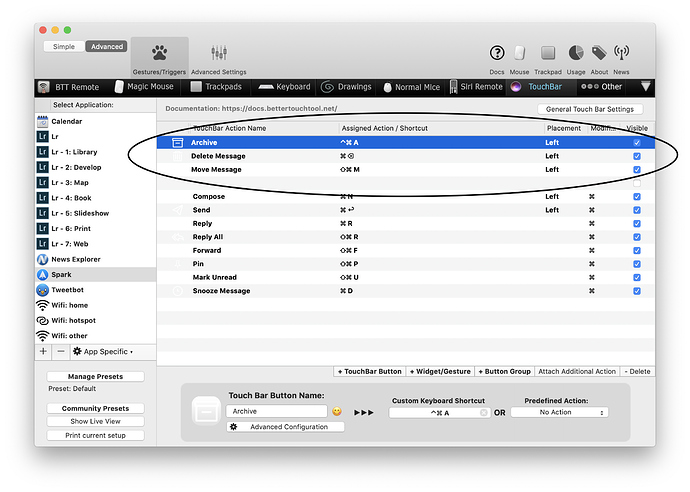Hi guys,
Is there anyway that I can retain certain touch bar icons even if i'm switching applications?
I was planning to make some global icons or functions appear even if I change applications with a specific touchbar settings.
Thank you so much for the help 
yes you can - there is a setting for that on general toucher settings advanced
Yes. If you use a conditional activation group rather than an app-specific section, then things you add to the group will extend the global set, not override it.
Create the group, set the condition to "appName contains " and add widgets/buttons, etc. You can use the "Display Order" field in the Advanced settings for the button to keep things in the order that you want.
sorry, but these instructions confuse me as I am just a beginner in using this application :(. could you make them clearer and screenshots would be so much help  thank you so much
thank you so much
OK, let's see if I can explain...
Here's (part of) my global touchbar setup:
which looks like this:
If I want to keep everything that's there and add a couple of buttons for specific apps, then I need a conditional activation group. You get this the same way as for an app-specific set but, where the app-specific set overwrites all your global buttons, the conditional set adds to them:
You need to give it a name, and tell it to activate when a particular application is active (there are other options, but this is a basic, common one)
Here's a conditional activation group I created for the app Spark:
Note the three buttons: Archive, Delete message and Move message
And here's what the touchbar looks like when Spark is active:
See how the three new buttons have been added to the global set, rather than replace it?
Now, you'll have to play around with the Display Order of buttons to get them to appear where you want (e.g. to insert between global buttons like mine have done here, but that's fairly easy to figure out. The Display Order is in the Advanced Settings for any touchbar trigger - the smaller the number, the more it goes to the left. I reserve 0 for the ESC button, then 1-100 for buttons stuck to the left, 101-200 for scrollable buttons in the middle and 201-200 for buttons stuck to the right. Spread the numbers out, and you've got room to slot new buttons in between existing buttons if you so wish, or you can force certain buttons to be at the right or left of any touchbar section (I have the playback controls and Now Playing widget always at the right of the "stuck to left" section and the battery, weather and clock are always furthest right of anything).
Hope this helps...