There is something similar
Double click on the "BTT Toolbar", the menu opens, move to desired section, click.

There is something similar
Double click on the "BTT Toolbar", the menu opens, move to desired section, click.
Thanks. Unfortunately I need that to zoom windows. (I tried disabling the system's feature and configuring BTT to zoom when double-clicking the title bar, but BTT invariably crashes when I do that.)
Configuring a right click for the popup button is also already possible:
I tried with this condition:
hovered_element_details CONTAINS ""pop up button""
(even a left click would work to completely replace the existing menu, but then the condition would need to be a bit more specific because currently it matches all popup buttons in BTT)
Ah, fantastic! I never knew the "Normal Mouse" section also applied to the Magic Mouse. Why is there no right-click trigger for the Magic Mouse directly? (Or left-click, for that matter...)
Anyway, I used
hovered_element_details CONTAINS "_NS:9" OR hovered_element_details CONTAINS "_NS:26" OR hovered_element_details CONTAINS "_NS:48"
as the condition and that's pretty much exactly what I want!
Just one question though: when I open the custom menu with right-click-and-hold, I can't actually select anything in the menu until I let go off the click. It would be even easier if one could click-hold, move and release (like in most standard macOS context menus) instead of click, release, move, click, release. Might this be possible somehow?
Edit: Correction: It does seem to allow the selection during click-hold at least some of the time (not sure when it does and when it doesn't), but even then it won't action the selected menu item when the click-hold is released—you still have to click a second time.
Now that the normal mouse section has some advanced features I should add the left/right click to Magic Mouse and Trackpad as well. I'll think about how to integrate that best.
I think I never tested the hold & select use case for the custom menu, maybe I can fix that but I'm not yet sure.
//edit: actually it seems to work if you use the new "long press" functionality. It just needs to be a value > 0
Great. Thank you! And thanks as well to @Frank1 for your ideas.
Just one more thing: Short of the actual selector popup, I don't believe there's currently any other way of switching to a given section than sending BTT the default keyboard shortcut. This works fine for a custom menu, but changing the default shortcuts gets weird, especially when you want to still use Cmd + 1 etc. but in another order. Also, it's not really a change then but more of a second shortcut, and the default shortcuts are still displayed in the popup. If these actions were available as proper BTT actions, you could just ship BTT with the default keyboard shortcuts configured in BTT itself, like you would for any other app, and you could display the proper shortcut in the popup.
(... unless I've overlooked something.)
Yep, I'll add an action for switching sections, that should be easy to do. (see the previous post edit for a solution to the hold & select issue)
The default shortcut yes, but you don't have to notice it.
Since I'm the one with the weird ideas.... ![]()
I can think of two things
A cycle action. A shortcut that switches from one section to the next.
Long press. It's simple and easy to remember. So, long press "m" for mouse. long press "t" for trackpad....
ah yes that was just added today with the new alpha
Ah, @Shnub You've probably already done what you wanted to do. Just one more hint. Next time you want a custom menu, but want to do as little work as possible, have BTT build it for you. I don't know what this menu is officially called, I call it "conflict menu".
If you assign the same trigger to several macros, BTT doesn't know which macro you mean and shows you a menu to choose from. This doesn't look very nice, but it's done quickly and serves its purpose.
I find this " feature" interesting to group several macros that somehow belong together, but of which I do not want to remember every shortcuts. (eg the sections in BTT) I know, you don't use shortcuts, but that also works with mouse triggers. ![]()
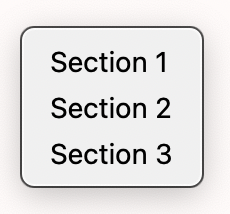
@Andreas_Hegenberg Have you ever considered expanding those conflict menus? Maybe BTT could pick out a unique "single key trigger" from the names that could be used to trigger the macro. In the example above, 1, 2, 3.
I know, no one but me would probably use that. ![]()
@Frank1
I've seen those before, but I would have never thought of using them like that. Anyway, as you already guessed, I'm now quite happy with my solution. Still more complicated than simple buttons and it feels (and looks) a bit odd, but in the end it does the job nicely:
Notably, this menu always appears with the top aligned with the cursor—so no scrolling anymore to even see the options at the top, which was the biggest problem for me with the default popup.
Anyway, thanks again for pointing me toward the custom menu. I had never used one before, but they're really easy to set up. Might just use them for other purposes as well now! ![]()
I think this looks pretty good ![]() most important, just the sections you want and no scrolling.
most important, just the sections you want and no scrolling.
Yes, most avoid conflict menus. I find them quite useful.
You are welcome ![]()
After thinking more about this, I think I found an OK compromise.
With the latest alpha you can now hide sections. They will not be hidden completely but moved to a sub-menu. This should prevent people from "not finding" things.
There are some limitations. Most important: keyboard shortcuts will currently not work for the hidden sections, but you can set them up yourself with the previously mentioned predefined action.
Thank you Andreas, that is absolutely an improvement and indeed a good compromise. Though I must say I will probably stick with my custom menu now because the standard popup will always pre-select the currently active section and if that is low in the list, the top will get cut off if the screen space is insufficient, and thus I'm back to scrolling most of the time. The custom menu, on the other hand, is always visible in its entirety, making it much easier to predict, and I can even have the sections in the order I prefer. ![]() (Not sure if the preselection is needed or helpful for the standard popup, but I suspect it's a standard UI element that just behaves this way.)
(Not sure if the preselection is needed or helpful for the standard popup, but I suspect it's a standard UI element that just behaves this way.)
Still, I'm sure this will help a lot of people.
Btw, the new "Generic Devices" section is not yet available to be hidden in the preferences UI section.
I'm not entirely sure what you mean by this, but if I understand correctly: a) I can still activate hidden sections by their default keyboard shortcut and b) I still can't find a predefined action for assigning custom shortcuts to activate a given section...? (Using 3.9999.)
Indeed I do! Thanks. I was searching for "Section", expecting that instead of "Category" since it's the term used in Prefs. It should probably be made identical in both places. (Not much between the two terms, though personally I find "section" more intuitive.)
Apart from that term, though, why is it called "... in BTT Settings"? That sounds like "Preferences" to me. Simply "... in BetterTouchTool" would be shorter and perhaps less ambiguous...?
Ahm, sorry, I was not there when this child was baptized ![]()
What might help in your search: All actions are sorted by topics. This can be found under "BTT internal actions". I would say that makes sense.
I'm aware. Somehow I still missed it, perhaps because of the unexpected terminology.
The question about the term was of course directed @Andreas_Hegenberg, not at you.
I also realized the naming is unfortunate and fixed it for the next version. It will now show up in search when either searching for category or section